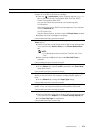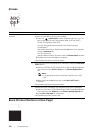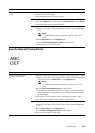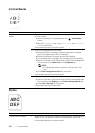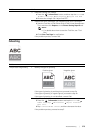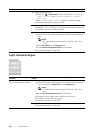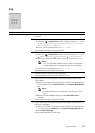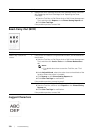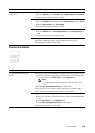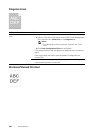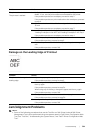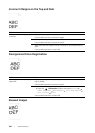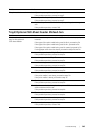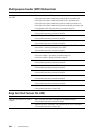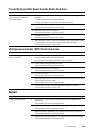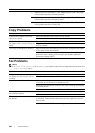Troubl eshooting |
379
Horizontal Bands
Problem Action
The printout has jagged
characters.
1Set Screen to Fineness in the print driver.
a On the Others tab, set Screen under Image Options to Fineness.
If the problem persists, proceed to step 2.
2Set Print Mode to High Quality in the print driver.
a On the Graphics tab, make sure that Output Color is set to Color.
bSelect High Quality from Print Mode.
If the problem persists, proceed to step 3.
3Enable Print Page Mode in the print driver.
a On the Others tab, set Print Page Mode under Image Options to
On.
If the problem persists, proceed to step 4.
4 If using a downloaded font, make sure that the font is compatible for
the printer, operating system, and the program being used.
If the problem persists, contact Dell.
Problem Action
The printout has horizontal
bands.
1 Locate the cause of the problem using the Pitch Configuration Chart.
a Start the Tool Box on Dell Printer Hub or Dell Printer Management
Tool, and then click Chart Print on the Diagnosis tab.
NOTE:
• For details about how to start the Tool Box, see "Tool
Box."
bClick Pitch Configuration Chart for verification.
If the location of the problem is drum cartridge, proceed to step 2.
If the cause of the problem is not located, contact Dell.
2 Replace the drum cartridges. See "Replacing the Drum Cartridges."
a Start the Tool Box on Dell Printer Hub or Dell Printer Management
Tool.
bClick Chart Print on the Diagnosis tab.
c Click Pitch Configuration Chart for verification.
If the problem persists, contact Dell.