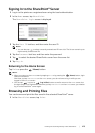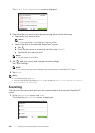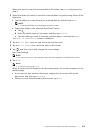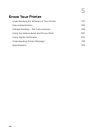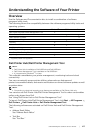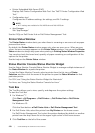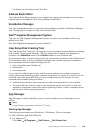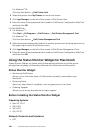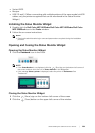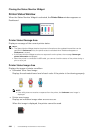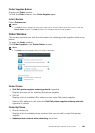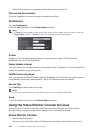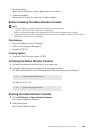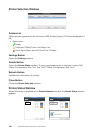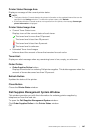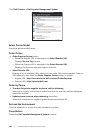Understanding the Software of Your Printer |
281
• Socket 9100
• Bonjour
• USB 2.0 and 1.1 (When connecting with multiple printers of the same model via USB
cables, only the printer recognized first can be monitored in the Status Monitor
Widget.)
Installing the Status Monitor Widget
1 Double-click the Dell Color MFP H625cdw/Dell Color MFP H825cdw/Dell Color
MFP S2825cdn icon in the Finder window.
2 Follow the on-screen instructions.
NOTE:
• Entering the administrative login name and password are required during the installation
process.
Opening and Closing the Status Monitor Widget
Opening the Status Monitor Widget
1 Click the Dashboard icon in the Dock.
NOTE:
• If the Status Monitor is not displayed, click the (Plus) sign on the bottom-left corner of
the screen, and then click the icon of Status Monitor in the Widget Bar.
• If the message Select a printer is displayed, select the printer in Preferences. See
"Preferences."
Closing the Status Monitor Widget
1 Click the (Minus) sign on the bottom-left corner of the screen.
2 Click the (Close) button on the upper-left corner of the window.