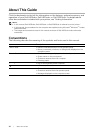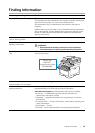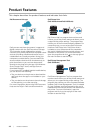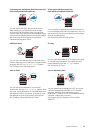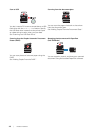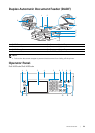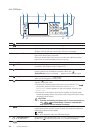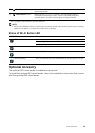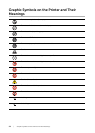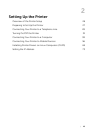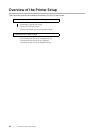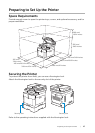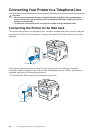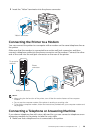22
| Printer Overview
Dell S2825cdn
1 (Home) button Moves to the Home screen.
2 (Log In/Out) button Logs out if pressed while the user is logged in.
3 Touch Panel Specifies the settings by directly tapping the screen.
Displays various settings, instructions, and error messages.
4 Ready/Error LED Shows a green light when the printer is ready and a blinking green
light when data is being received.
Shows an amber light when an error occurs and a blinking amber
light when an unrecov
erable print error occurs.
5 Number Pad Enters numbers and characters.
6 (Wi-Fi) button* Shows a white light when the Wi-Fi
®
is activated and blinks in certain
conditions. See "Status of Wi-Fi Button LED."
7 (Redial/Pause) button Re-dials a telephone number.
Inserts a pause into a telephone number. When the
(Redial/Pause) button is pressed, "-" appears on the touch panel.
8 (Copy) button Starts copying the docum
ive only from the Home screen
while you are logged in to the printer.
9 (Power) button Turns on/
the printer or switches the printer between two modes:
standby and power saver.
• Pressing and releasing the button turns on the printer. To tu
the printer, press and hold the button until the Power
Management screen appears on the touch panel, and then tap
Power Off.
• Each press of the button switches the standby and power saver
modes alternately. When the printer enters the power saver mode,
the button blinks slowly.
CAUTION:
• Pressing and holding the button for six or more seconds can
tur ter immediately. However, note that this
may result in the loss of data in memory.
10 (NFC) reader* Starts communication between the printer and an NFC card or a
mobile device with the NFC function when the card or the device is
tapped to or waved over the reader.
11 / (Speed Dial 1/
Speed Dial 2) button
Dials the number registered as "001" or "002" respectively of the FAX
Speed Dial
ective only when the Home screen is displayed.
12 (Delete) button Deletes numbers and characters.
1 3 4 5 7 8 92
1241 31 11
NOTE:
• NFC detection may vary with device type.