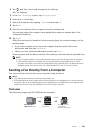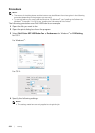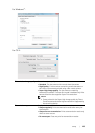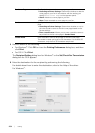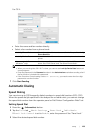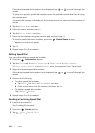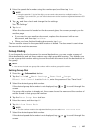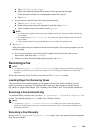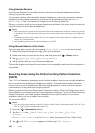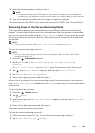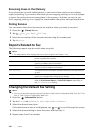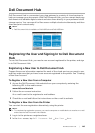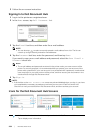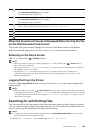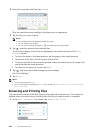Faxing |
259
a Tap Individuals or Groups.
b Select the desired speed dial number or the group dial number.
If the desired number is not displayed, swipe the screen.
c Tap Done.
• If you want to search from the server phone book:
a Tap Network Phone Book.
b Enter a keyword using the keyboard, and then tap Search.
c Tap a recipient from the search result Done.
NOTE:
• For details about address book and server address book, see "Using the Address Book and
Phone Book."
• For details about Network Phone Book, see "Using the Server Address Book and Server
Phone Book."
• A fax number needs to be registered before you can select an address book.
5 Tap Send.
When the document is loaded on the document glass, the screen prompts you for
another page.
• If you want to place a new document, replace the document with a new
document, and then tap Continue.
• When you have finished loading documents, tap Done.
Receiving a Fax
NOTE:
• To use the Telephone / Fax or Ans Machine/Fax mode, connect an answering machine to
the phone connector on the rear of the printer. See "Connecting a Telephone or Answering
Machine."
When the memory is full, the fax is received in the Telephone mode.
Loading Paper for Receiving Faxes
The instructions for loading paper in the paper tray are the same whether you are
printing, faxing, or copying, except that faxes can only be printed on Letter-sized,
A4-sized, or Legal-sized paper. See "Loading Print Media" and "Print Media Guidelines."
Receiving a Fax Automatically
To automatically receive a fax, use the Fax, Telephone / Fax, or Ans Machine/Fax
mode. The default setting is Fax mode. See "Receive Mode."
NOTE:
• To use the Telephone / Fax or Ans Machine/Fax mode, you must connect an external
telephone to the phone connector on the rear of the printer. See "Connecting a Telephone or
Answering Machine."
Receiving a Fax Manually
When in the Telephone or Telephone / Fax mode, you can receive the fax manually.
See "Receive Mode."