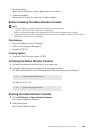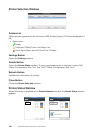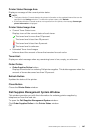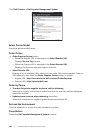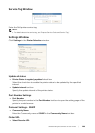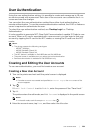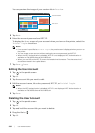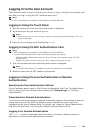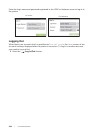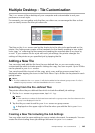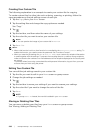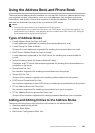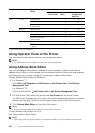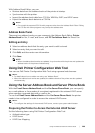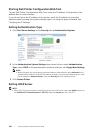User Authentication |
293
Logging In to the User Account
There are two ways to log in to the account. One is to log in using the touch panel, and
the other is to log in using the NFC authentication card.
NOTE:
• NFC Authentication is available on Dell H625cdw and Dell H825cdw.
Logging In Using the Touch Panel
1 Start the printer and wait until the portal screen is displayed.
2 Tap the account tile you want to log in to.
NOTE:
• When the account you want to log in to does not require a password, skip step 3. The Home
screen is displayed.
3 Enter the account password, and then tap Login.
Logging In Using the NFC Authentication Card
NOTE:
• NFC Authentication is available on Dell H625cdw and Dell H825cdw.
• To use the NFC authentication card, the following settings are required:
- Enable the NFC authentication setting in Secure Settings of the operator panel. See "NFC
Authentication."
- Register your user account to the printer. See "Creating a New User Account."
1 Turn on the printer and wait until the portal screen is displayed.
NOTE:
• The NFC authentication is available only when the portal screen is displayed.
2 Wave the card over the NFC reader on the printer.
Logging In Using the Local Authentication or Remote
Authentication
Specifying the User Authentication Method
Use the operator panel menu or Dell Printer Configuration Web Tool. For details about
how to specify the user authentication method, see "Desktop Login" or "Desktop
Authentication."
Preparations for Remote Authentication
To use the remote authentication method, the printer needs to be specified so that the
printer can access to the LDAP or Kerberos server, and that the users need to be
registered to the Server Address Book. For details, see "Using the Server Address Book
and Server Phone Book" and "Using the Address Book and Phone Book."
Logging In for Remote Authentication
The Sign in screen is displayed when the printer is turned on while the printer is
specified to use the remote authentication method.