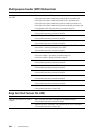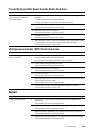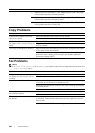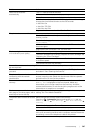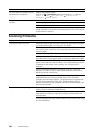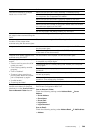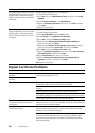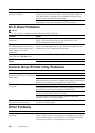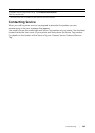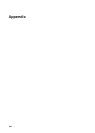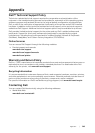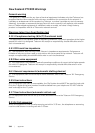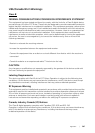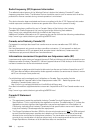392
| Troubleshooting
Wi-Fi Direct Problems
NOTE:
• Wi-Fi Direct is available on Dell H625cdw and Dell H825cdw.
Scanner Driver/Printer Utility Problems
Other Problems
Problem Action
The optional 550-sheet feeder does
not work correctly.
Make sure that the optional 550-sheet feeder is correctly installed
on the printer. Re-install the feeder. See "Removing the Optional
550-Sheet Feeder," and refer to the installation instruction that
comes with the optional 550-sheet feeder.
Make sure that the print media is loaded correctly. See "Loading
Print Media in Tray1 and the Optional 550-Sheet Feeder."
Problem Action
The mobile device cannot discover
the printer.
The printer may be connected to another mobile device via Wi-Fi
Direct. Disconnect the printer and the mobile device. See
"Disconnecting Wi-Fi Direct Network."
The printer cannot disconnect from
the mobile device even when the
procedure in "Disconnecting Wi-Fi
Direct Network" has been
performed.
The mobile device may be automatically reconnecting to the
printer. Reset the passphrase for Wi-Fi Direct and disconnect the
mobile device. See "Resetting the Passphrase."
The network mode of the printer
cannot be set to Ad-hoc mode.
Make sure that Wi-Fi Direct is set to Disable.
Wi-Fi Direct cannot be set to
Enable.
Make sure that the network mode is set to Infrastructure mode.
Make sure that the IP mode is set to a mode other than IPv6.
Problem Action
Unable to retrieve the address book
data from the printer on the Address
Book Editor.
Make sure that the USB or Ethernet cable is connected properly.
Make sure that the printer is turned on.
Make sure that the scanner driver is installed on your computer. The
Address Book Editor retrieves the address book data via the scanner
driver when the printer is connected using a USB cable.
The TWAIN driver cannot connect to
the printer.
Make sure that the USB or Ethernet cable is connected properly.
If using the network connection, check that IP address of the printer
is set correctly. See "Scanning Using the TWAIN Driver."
Check if the printer is turned on. If the printer is turned on, restart it
by turning off the printer and then on again.
If a scan program is running, close the program, restart the
program, and then try scanning again.
The scanner driver has not been
registered on your computer.
Install the scanner driver. If the scanner driver is installed, uninstall it
and then re-install it again.
Problem Action
Condensation has occurred inside
the printer.
This usually occurs within several hours after you heat the room in
winter. This also occurs when the printer is operating in a location
where relative humidity reaches 85% or more. Adjust the humidity
or relocate the printer to an appropriate environment.