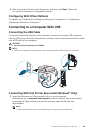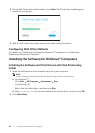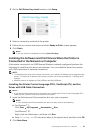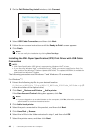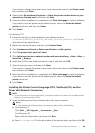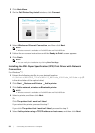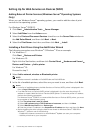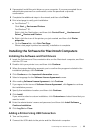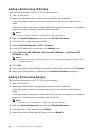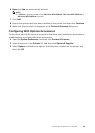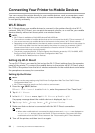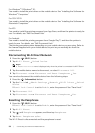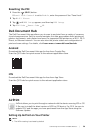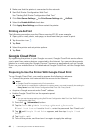Connecting Your Printer to a Computer |
53
4 If prompted, install the print driver on your computer. If you are prompted for an
administrator password or confirmation, enter the password or provide
confirmation.
5 Complete the additional steps in the wizard, and then click Finish.
6 Print a test page to verify print installation.
a For Windows
®
7:
Click Start Devices and Printers.
For Windows
®
10:
Right-click the Start button, and then click Control Panel Hardware and
Sound Devices and Printers.
b Right-click the icon of the printer you just created, and then click Printer
properties.
c On the General tab, click Print Test Page.
When a test page is printed successfully, installation is complete.
Installing the Software for Macintosh Computers
Installing the Software and Print Drivers
1 Insert the Software and Documentation disc on the Macintosh computer, and then
click the CD icon.
2 Double-click your printer icon, and then click Continue.
3 When the popup dialog box prompts you to confirm the program included in the
installation package, click Continue.
4 Click Continue on the Important Information screen.
5 Select a language for the Software License Agreement screen.
6 After reading Software License Agreement, click Continue.
7 If you agree to the terms of Software License Agreement, click Agree to continue
the installation process.
8 Specify the installation location, and then click Continue.
9 Click Install.
If you want to select a custom installation, click Customize and select items that you
want to install.
10 Enter the administrator's name and password, and then click Install Software
Continue Installation.
11 Click Log Out or Close.
Adding a Printer Using USB Connection
1 Turn on the printer.
2 Connect the USB cable to the printer and the Macintosh computer.