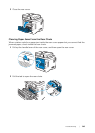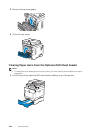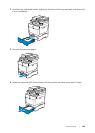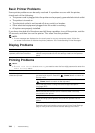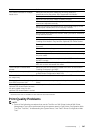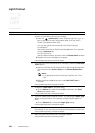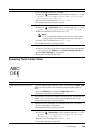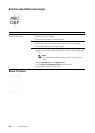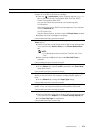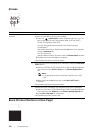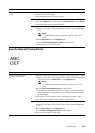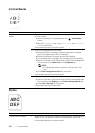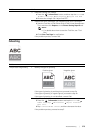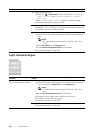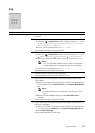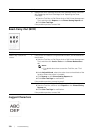Troubleshooting |
371
Problem Action
The printout is entirely blank. 1 The toner cartridges may be low or need to be replaced. Check the
amount of toner left in each toner cartridge.
a Press the (Information) button, and then tap the Supplies
tab, or start Dell Printer Configuration Web Tool. See "Dell™
Printer Configuration Web Tool."
You can also check the toner level in the following ways.
For Windows
®
:
Start Dell Printer Hub or Dell Printer Management Tool, and then
click the Overview tab.
For OS X and Linux:
Start the Status Monitor, and then view the Printer Status window.
bReplace the toner cartridges as necessary.
If the problem persists, proceed to step 2.
2 If you are using non-Dell brand toner cartridges, enable the Non-Dell
Toner option.
a Start the Tool Box on Dell Printer Hub or Dell Printer Management
Tool, and then click Service Tools on the Printer Maintenance
tab.
NOTE:
• For details about how to start the Tool Box, see "Tool
Box."
bMake sure that the On check box under Non-Dell Toner is
selected.
If the problem persists, proceed to step 3.
3Disable the Toner Saver in the print driver.
a On the Others tab, check that Off is selected in the Toner Saver
drop-down menu.
If the problem persists, proceed to step 4.
4 The print media surface may be uneven. Try changing the Paper Type
setting in the print driver. For example, change the plain paper to
thick.
a On the General tab, change the Paper Type setting.
If the problem persists, proceed to step 5.
5 Verify that the correct print media is being used. See "Supported Print
Media." If not, use the print media recommended for the printer.
If the problem persists, proceed to step 6.
6 Replace the drum cartridges. See "Replacing the Drum Cartridges."
a Start the Tool Box on Dell Printer Hub or Dell Printer Management
Tool, and then click Reports on the Printer Setting Reports tab.
bClick Color Test Page for verification.
If the problem persists, contact Dell.