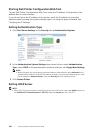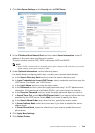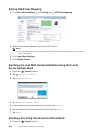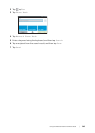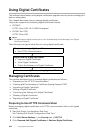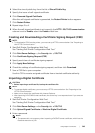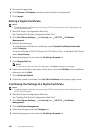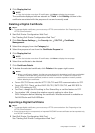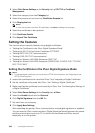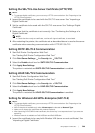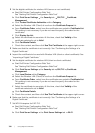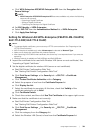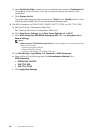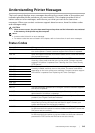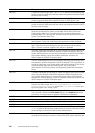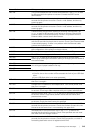308
| Using Digital Certificates
2 Select Print Server Settings the Security tab SSL/TLS Certificate
Management.
3 Select the category from the Category list.
4 Select the purpose of use from the Certificate Purpose list.
5 Click Display the List.
NOTE:
• If the list includes more than 20 certificates, click Next to display the next page.
6 Select the certificate to be exported.
7 Click Certificate Details.
8 Click Export This Certificate.
Setting the Features
You can set various security features using digital certificates.
• "Setting the Certificate in the IPsec Digital Signature Mode"
• "Setting the SSL/TLS-Use Server Certificate (HTTP/IPP)"
• "Setting SMTP-SSL/TLS Communication"
• "Setting LDAP-SSL/TLS Communication"
• "Setting for Wireless LAN WPA-Enterprise (EAP-TLS)"
• "Setting for Wireless LAN WPA-Enterprise (PEAPV0-MS-CHAPV2, EAP-TTLS PAP,
EAP-TTLS CHAP)"
Setting the Certificate in the IPsec Digital Signature Mode
NOTE:
• To manage digital certificates, you must set up HTTPS communication. See "Preparing to Use
HTTPS Communication."
1 Import the certificate to be used with IPsec. See "Importing a Digital Certificate."
2 Set the certificate to be used with IPsec. See "Setting a Digital Certificate."
3 Make sure that the certificate is set correctly in IPsec. See "Confirming the Settings of
a Digital Certificate."
4 Select Print Server Settings the Security tab IPsec.
5 Select the Enable check box for Protocol.
6 Click Digital Signature from the IKE list.
7 Set each item, as necessary.
8 Click Apply New Settings.
After restarting the printer, IPsec communication using digital signatures is enabled.
You can execute IPsec communication (Digital Signature Mode) between the printer
and the network device such as PC on which the certificate and IPsec are set
identically as on the printer.