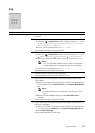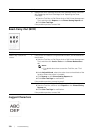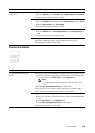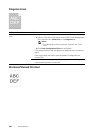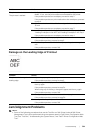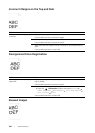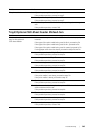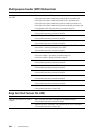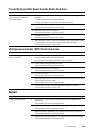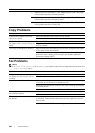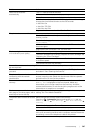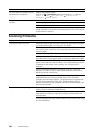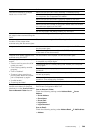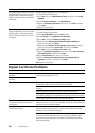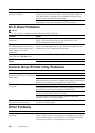Tro uble shooting |
385
Tray1/Optional 550-Sheet Feeder Multi-feed Jam
Multipurpose Feeder (MPF) Multi-feed Jam
Noise
Problem Action
Print media multiple-feeds
occur in tray1 or optional
550-sheet feeder.
1 Make sure that tray1 or the optional 550-sheet feeder is properly
inserted.
If using coated paper, proceed to step 2a.
If using other type of print media, proceed to step 2b.
2a Load coated paper one sheet at a time.
If the problem persists, proceed to step 3.
2b Use print media that is not damp.
If the problem persists, proceed to step 3.
3 Fan the print media.
If the problem persists, proceed to step 4.
4 Wipe the retard roller in tray1 or the optional 550-sheet feeder where
the multi-feed occurred with a cloth moistened with water.
If the problem persists, contact Dell.
Problem Action
Print media multiple feeds
occur in the MPF.
1 Check the media type you are using.
If using coated paper, proceed to step 2a.
If using other type of print media, proceed to step 2b.
2a Load coated paper one sheet at a time.
If the problem persists, proceed to step 3.
2b Use print media that is not damp.
If the problem persists, proceed to step 3.
3 Fan the print media.
If the problem persists, proceed to step 4.
4 Wipe the retard roller in the MPF where the multi-feed occurred with
a cloth moistened with water.
If the problem persists, proceed to step 5.
5 Decrease the number of print media to be loaded to the MPF.
If the problem persists, contact Dell.
Problem Action
The printout has noise. 1 To specify the cause of the noise, perform the Auto Registration
Adjustment.
If the problem persists, proceed to step 2.
2 Replace the waste toner box. See "Replacing the Waste Toner Box."
If the problem persists, proceed to step 3.
3 Replace the drum cartridges. See "Replacing the Drum Cartridges."
If the problem persists, proceed to step 4.
4 Replace the toner cartridge (K). See "Replacing the Toner Cartridges."
If the problem persists, proceed to step 5.