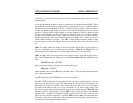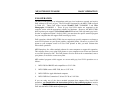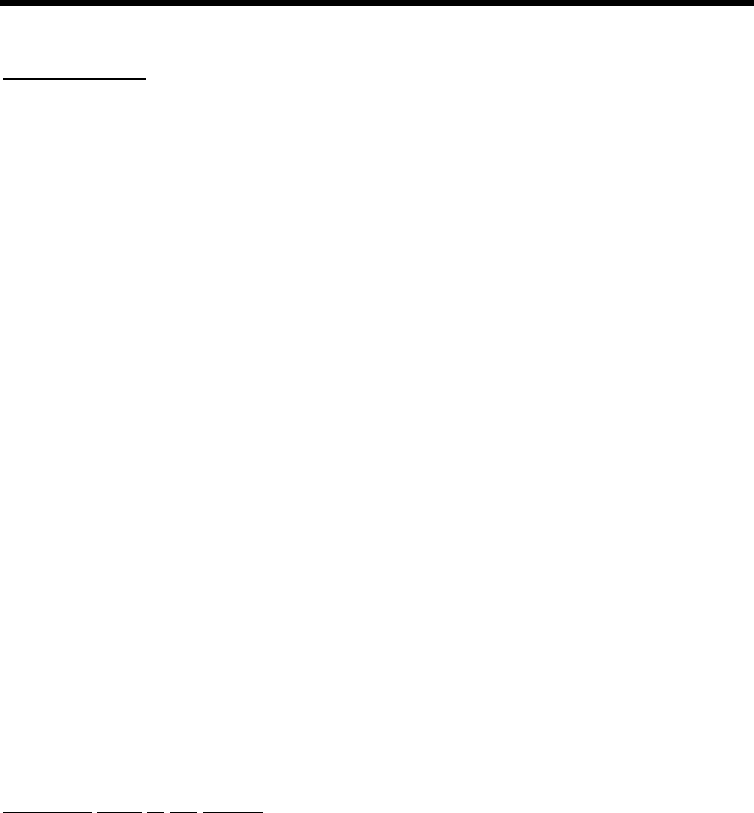
MFJ-1278B MULTI-MODE BASIC OPERATION
Receiving FAX
From command mode, the MFJ-1278B can be set to FAX mode by typing:
MODE FX <ENTER>
Select the desired FAX mode by typing:
FAXMODE n <ENTER>
where n is the FAX format as indicated by the FAX Format Table 4-6. For HF weather FAX,
select FAXMODE 3. The default FAX mode for MFJ-1278B is FAXMODE 3 or 120 lines
per minute format. This is the format used by most weather FAX stations. For other FAX
format use other n value as listed in Table 4-6.
Set the PRINTGRA command to ON if you are printing the FAX pictures to the printer
attached to the MFJ-1278B parallel printer port. Set the PRINTGRA command to OFF if
you are printing the FAX pictures to the computer screen. Note that to print FAX picture to
the computer screen requires a terminal program that will perform this function.
Set the audio output of your radio to normal volume. Tune your radio to a desired frequency.
If you are not familiar with recognizing FAX signals, you may want to select one of the
weather FAX frequencies listed above. Weather FAX, Faxmode 3 is usually transmitted at
120 lines per minute. This is a horizontal scanning rate of 2 lines per second. So by listening
to the scanning rate, you can determine what format you should set the MFJ-1278B on to
receive the signal.
After tuning in the desired FAX frequencyon your radio, set the THRESHOLD control to
maximum clockwise rotation. Tune the radio so that the DCD LED remains lit. Now
observe the TUNING INDICATOR of the MFJ-1278B while fine tuning your radio. You
will notice that with each scan the tuning indicator will move toward the center. Tune the
radio so that the tuning indicator is centered at the end of each FAX scan. Once you achieve
this, the FAX signal is tuned in and the MFJ-1278B is ready to decode the FAX signal.
Receiving FAX to the Printer
This section applies if you have your "EPSON" or "IBM" graphics compatible printer
attached to the built-in printer port on the MFJ-1278B.
Most commands that affect FAX printing default to a value that will allow successful
printing. However, before printing, make sure the commands EPSON and PRINTGRA are
ON. Printing a FAX image directly to a printer will not function unless EPSON and
PRINTGRA are ON.