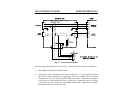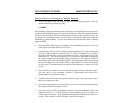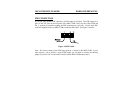MFJ-1278B MULTI-MODE BASIC OPERATION
GETTING STARTED
This chapter will guide you through the basic operation on all the modes that the MFJ-1278B
is capable of performing. It contains the basic information required to operate PACKET,
PACTOR, RTTY, ASCII, CW, AMTOR, NAVTEX, FAX, SSTV and CW Memory Keyer.
Note: In this section you will see this symbolism, <ENTER>. This means to press the
Carriage Return or Enter key on your keyboard.
First Steps
1. Make sure that your computer is connected to the RS-232C port or the TTL port on the
MFJ-1278B according to Chapter 2.
2. Make sure that your radios are connected to the MFJ-1278B according to Chapter 3.
3. Turn on your computer. Load and run the terminal program.
4. Turn on the MFJ-1278B. The MFJ-1278B will sign on with "cmd:" prompt sign. If the
MFJ-1278B fails to sign-on, press the return key on your computer a few times in
succession, the MFJ-1278B will sign-on as as follow:
*:J
bbRAM:LOADED WITH DEFAULTS
|A
MFJ ENTERPRISES, INC.
MODEL MFJ-1278B
AX.25 Level 2 Version 2.0
Release XXXXX (date) - XX K RAM
Checksum XXX
cmd:
Note: The "|A" may display as a vertical-bar and any capital letter from "A" through "J".
The first five lines are the sign-on message, which you will normally see only when you
power up the MFJ-1278B. The Command Mode prompt, cmd: will appear when the MFJ-
1278B is in Command Mode. The cmd: prompt indicates that he MFJ-1278B is now ready
to accept your instructions. Upon sign-on the MFJ-1278B is in the VHF packet mode.
Before the MFJ-1278B can be fully operational, some of the basic parameters must be set.
Basic Commands
With the MFJ-1278B signed-on and in the VHF packet mode, you are ready to start setting
up the basic commands you will use. The commands in the MFJ-1278B are set to their
defaults. Some of these defaults may be sufficient for the way you wish the MFJ
-
1278B to