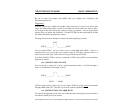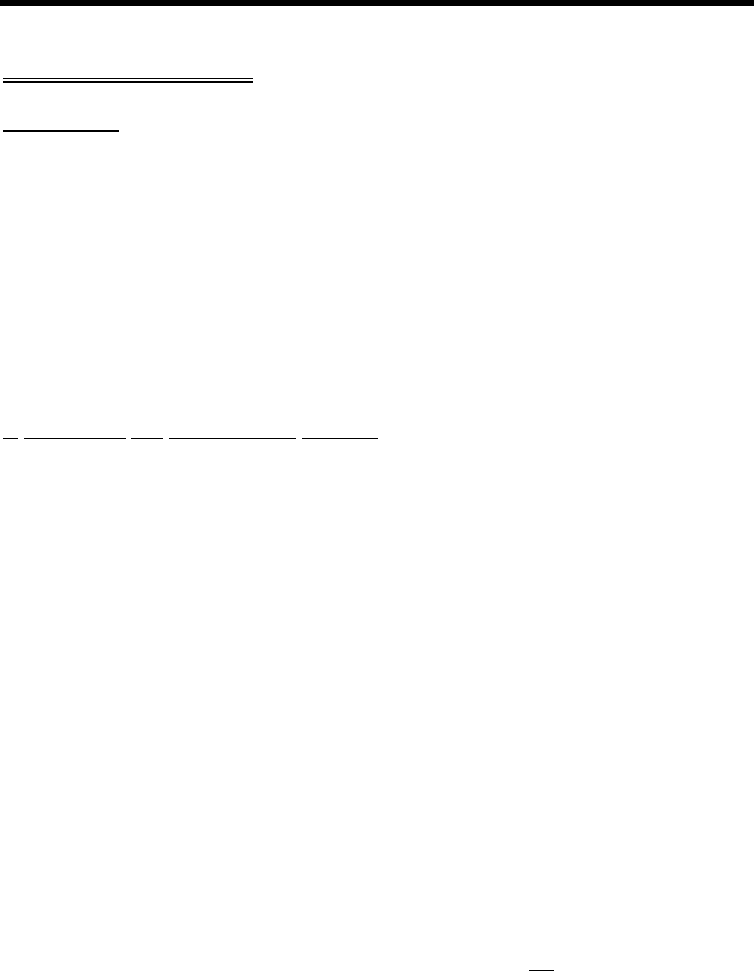
MFJ-1278B MULTI-MODE BASIC OPERATION
PACKET OPERATION
VHF Packet
If you are not familiar with packet operation, then you can learn quite a bit about it with the
MFJ-1278B without transmitting anything. For your first experiments, the MFJ-1278B will
be "talking to itself," allowing you to become familiar with it before you go on the air.
If you are already familiar with the packet operation, then you may not want to perform this
exercise. In this case go the other modes of operation in this chapter.
Disconnect your radio from the MFJ-1278B and turn off the MFJ-1278B. Install the digital
loopback jumper, JMP10. Do not install the analog loopback jumper JMP7 while JMP10 is
in place. Connect your computer to the MFJ-1278B with your serial cable. Turn on the
computer and start your terminal program.
A Connecting and Disconnecting Exercise
A connect sequence initiates all Packet radio QSOs. The connect sequence sets up the
"handshaking" between the two stations that ensures error-free communications. A
disconnect sequence terminates all Packet radio QSOs. The disconnect sequence leaves both
stations free to start new Packet QSOs. Packet QSOs can also make use of digipeaters, other
packet stations that can automatically relay packets from one station to the other over a
specified route.
To see how this works, you can have the MFJ-1278B connect to itself. Since you have set
the MFJ-1278B up for digital loop-back, it will receive all packets that it sends. Try the
following:
cmd: FULLDUP ON
cmd: CONNECT K5FLU
*** CONNECTED to K5FLU
replacing K5FLU with your own call sign. The MFJ-1278B generates packets initiating and
confirming the connection. The packets are not actually converted to audio signals and
transmitted over the radio, but they are otherwise just like packets you will be transmitting
later on.
The *** CONNECTED to message tells you that the connection was successful. You
should also notice that the CON LED has lit up and that you do not see a new cmd: prompt
on the next line. You are now in Converse Mode, ready to start talking. Try it.
Type your message, ending the line with a <ENTER>, like the example given below: