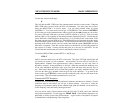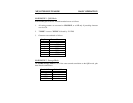MFJ-1278B MULTI-MODE BASIC OPERATION
In the case of analyzing a 300 baud signal, the MFJ-1278B will prompt the user that the
signal could be PACKET. If this occurs then the user can enter the following command from
the cmd: prompt:
OK Packet <ENTER>
The MFJ-1278B will switch to the 300 baud HF packet mode.
If the user just issues the OK command, then the MFJ-1278B will switch to the 300 RTTY or
ASCII mode. The number of data bits ASA analyzed, determines if the MFJ-1278B switches
into RTTY or ASCII modes. If data bits was 5, then ASA will switch the MFJ-1278B into
RTTY mode. If the data bits were 7 ASA will switch the MFJ-1278B into ASCII mode.
If the ASA result is a 100 baud signal, the MFJ-1278B will prompt the user that the signal
could be AMTOR. If this occurs then the user can enter the following from the cmd:
command prompt:
OK AMTOR <ENTER>
When the "OK AMTOR" command is given the MFJ-1278B will switch to AMTOR mode B.
Follow the AMTOR operating procedure to go to any of the other AMTOR modes.
If the user does not issue the "OK AMTOR" command the MFJ-1278B will switch to 100
baud RTTY.
Note that if RTTY or ASCII signals are analyzed, and the user accepted the result (by typing
OK) and the MFJ-1278B still does not copying the signal correctly. This may due to the
signal being encrypted with bit inversion. Most of the time, two or three bits of the RTTY
character may be inverted and it is possible for all 7 bits to be inverted.
If the baud rate and the type of signal has been determined by ASA and the MFJ-1278B still
does not copy correctly, the signal may be encrypted with bit inversion. In this case, you may
want to try to use the RBitmask command to set various inversion patterns to match the
receive signal, but manual setting of the RBitmask command is not necessary. The RBitmask
command can be invoked when the MFJ-1278B is in the RTTY or ASCII receive mode by
simply issuing the "CTRL-U" while the MFJ-1278B is in converse mode.
Once "CTRL-U" is pressed, MFJ-1278B will automatically cycle through each of the bit
combinations, and then display a sample text of each one of the combination on the screen.
Examine the list of the displayed text on the screen and if one of the 32 sample text looks
normal then make note of the combination number next to the text. Do the following to select
this combination:
Press:
CTRL
-
C
....to go into the cmd: prompt,
then type the number noted above with the