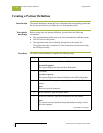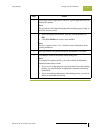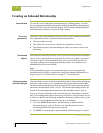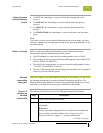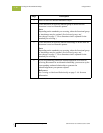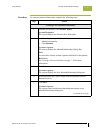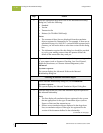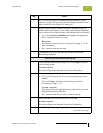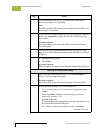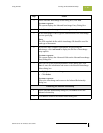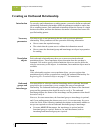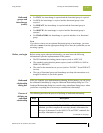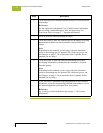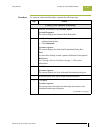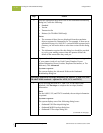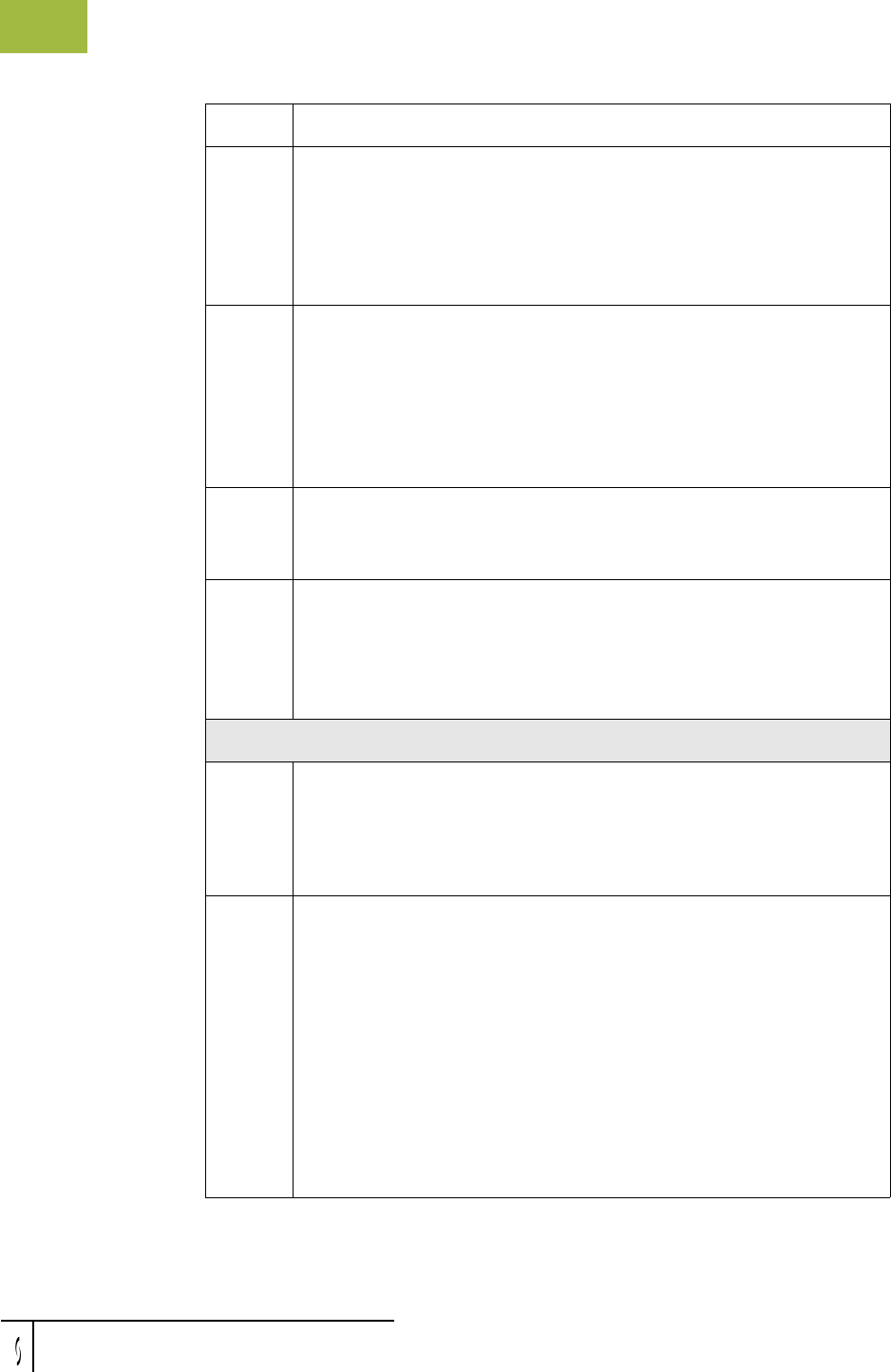
Creating an Inbound Relationship Using Partners
Gentran:Server for Windows – November 2005 Gentran:Server for Windows User’s Guide
3 - 64
5
In the Functional Group ID box, type the identification of the
functional group you are specifying.
Note
The EDI standards define which functional group ID should be used
for each type of document.
6
If you have more complex requirements for processing the functional
group, click Advanced to display the full list of functional group
setup options.
System response
The system displays the Advanced fields on the Inbound Group
Entry dialog box.
7
After you set up the required parameters in this dialog box, click
Save to store the information and return to the Inbound Group Select
dialog box.
8
◗ Highlight the new group.
◗ Click Select.
System response
Selects the group and returns to the Inbound Relationship dialog box.
Selecting an inbound interchange
1
On the Inbound Relationship dialog box, click Interchanges to
display a list of existing interchanges.
System response
The system displays the Inbound Interchange Select Dialog Box.
2
Is the required interchange in the Interchanges list?
◗ If yes, select the group. Or, if you are not using groups, select
<none>.
Then, click Select. Continue with Finalizing the inbound
relationship on page 3 - 65.
System response
This action selects the highlighted interchange and returns you to
the Inbound Relationship dialog box.
◗ If no, continue with the next step to create the interchange.
(Continued on next page)
Step Action