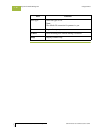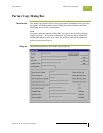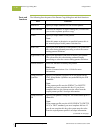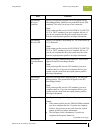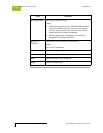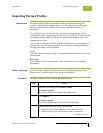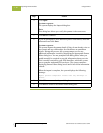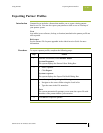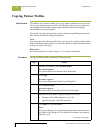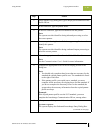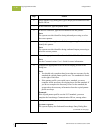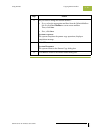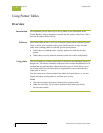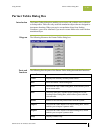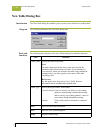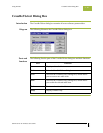Copying Partner Profiles Using Partners
Gentran:Server for Windows – November 2005 Gentran:Server for Windows User’s Guide
3 - 88
Copying Partner Profiles
Introduction The partner copy function enables you to copy partner information so you do not
have to type in similar partner profiles from scratch. Instead, you can copy from
an existing profile and enter unique partner definition and key enveloping
information for the copied partner.
The partner copy function provides a quick method for establishing partners that
have similar or identical trading relationships.
Note
You must export the partner profile before you copy it. If you do not know which
EDI standard that partner profile uses, check the profile to obtain that information
before you export and copy it.
Reference
See Exporting Partner Profiles on page 3 - 87 for more information.
Procedure To copy a partner profile, complete the following steps:
Step Action
1
From the Tools menu, select Partner Editor.
System Response
The system displays the Partner Editor Dialog Box.
2
Click Copy.
System response
The system displays the Partner Copy Dialog Box.
3
Click Select Partner.
System response
The system displays the Import File Select Dialog Box.
4
Select the file you want to copy by doing the following:
◗ Navigate to the folder using the Look in list.
◗ Type the file name in the File name box.
5
Click Open to copy that partner.
Note
The system displays the model partner profile name in the title bar of
the Partner Copy dialog box. The default file extension for exported
partners is .par.
(Continued on next page)