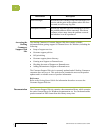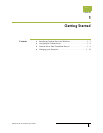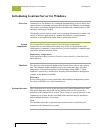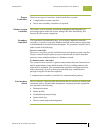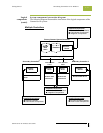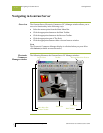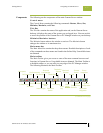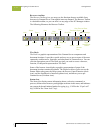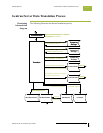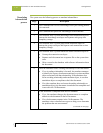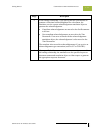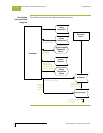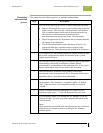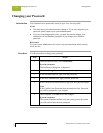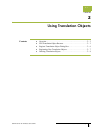Navigating in Gentran:Server Getting Started
Gentran:Server for Windows – November 2005 Gentran:Server for Windows User’s Guide
1 - 8
Browser toolbar
The Browser Toolbar gives you access to the functions that are available from
browsers in Gentran:Server. Unavailable items are dimmed. The Browser Toolbar
is a dockable toolbar, so you can affix it to any edge of the EC Manager window.
The following illustrates the Browser Toolbar:
The Desk
The Desk is a graphic representation of the Gentran:Server components and
document locations. It provides a quick and easy way to access some of the most
commonly used browsers, functions, and subsystems of Gentran:Server. You can
click the appropriate part of The Desk any time you need to access a browser,
function, or subsystem represented on The Desk.
Some of the browser icons display a graphic representation of paper if the
document location contains documents. The Desk also allows you to access the
Partner Editor subsystem, the Help system, the Process Control function (clock
icon), and the Send/Receive functions (phone icon), and allows you to quit
Gentran:Server (Exit/door icon).
Status bar
The Status Bar displays status information about a selection, command, or
process, defines menu items as you highlight each item in the menu, and indicates
any current keyboard-initiated modes for typing (e.g., CAP for the “Caps Lock”
key, NUM for the “Num Lock” key).
Import
Delete
Export
Print
View
Copy
Copy
Move to
Post
Respond
Sort/Filter
Attach
Translator Report
View
Acknowledge
Toggle
Interchange
Status
New
Open
Document
In Drawer
Text
Gentran
Data
View External Data