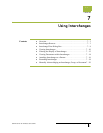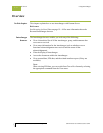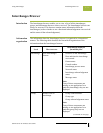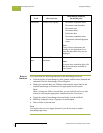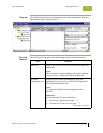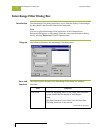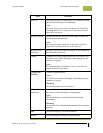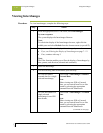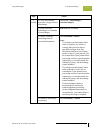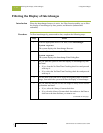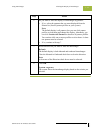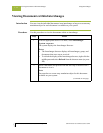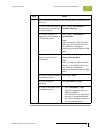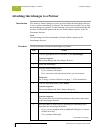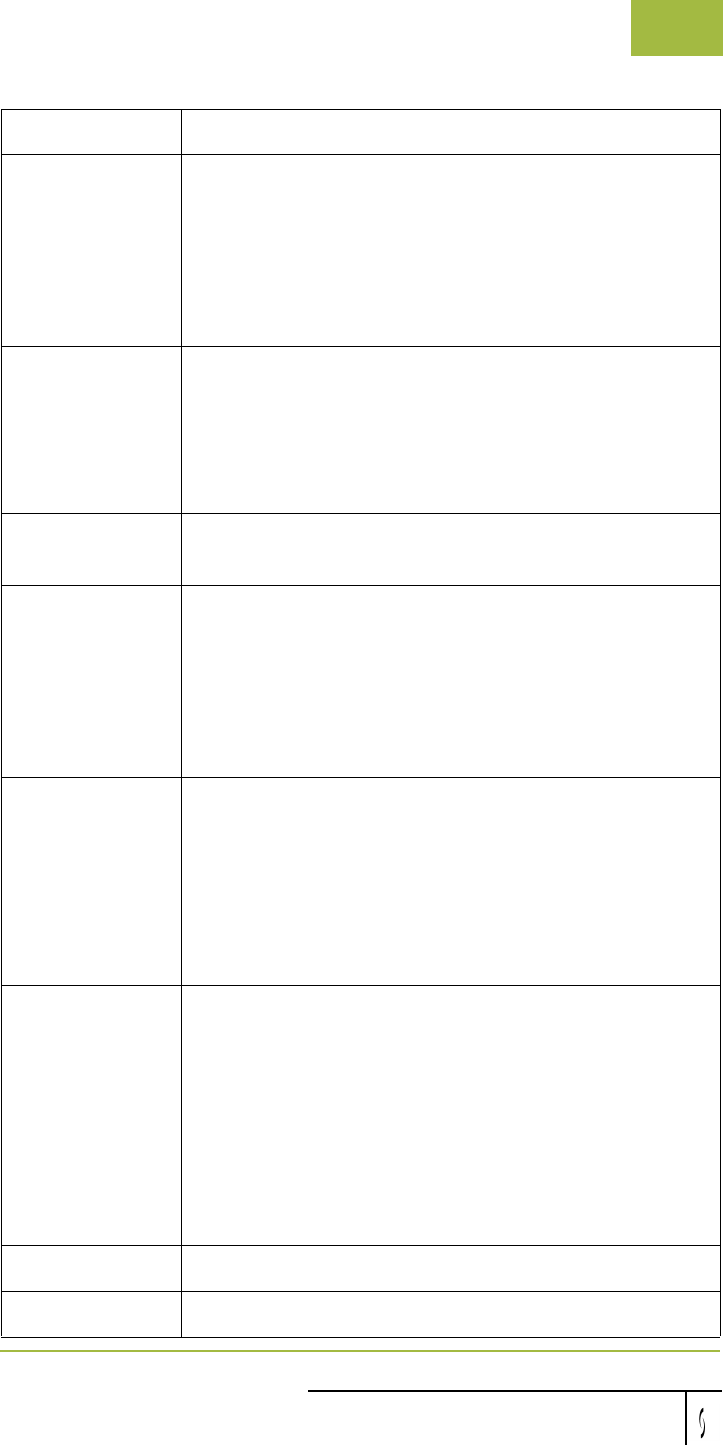
Gentran:Server for Windows User’s Guide Gentran:Server for Windows – November 2005
Using Interchanges Interchange Filter Dialog Box
7 - 9
Date To Select the end date of a date range, from which the system
should filter the display of interchanges.
Note
The Date To box is not active if either the No Date/Time
Checking check box is selected or if the Always Current
check box is selected.
Always Current Indicate that the end date for the date range is always the
current system date and time.
Note
The Always Current check box is only active if the No
Date/Time Checking check box is not selected.
No Date/Time
Checking
Indicate if the system filters the display of interchanges by
date and time (if selected).
Partner Contains a list of all partner profiles on your system. This
list allows you to filter the display of interchanges by the
partners you specify.
Note
The default display is all partners, but you can click on
partner profiles to clear them.
Unselect All
Partners
Clears all partner profiles.
Note
This allows you to filter the display of interchange by the
partners you specify.
Warning
At least one partner must be selected.
InBound
Outbound
Select the direction of traffic (inbound and outbound) for
the system to filter the display of interchanges.
Note
The default display is both inbound and outbound
interchanges.
Warning
At least one of the Inbound/Outbound check boxes must be
selected.
OK Exits the dialog box; saves the selections.
Cancel Exits the dialog box without saving selections.
Part Function