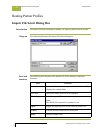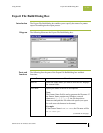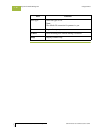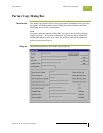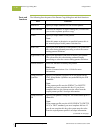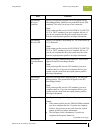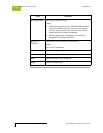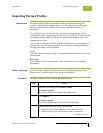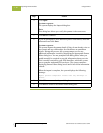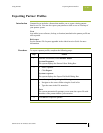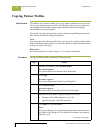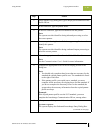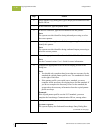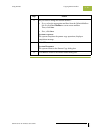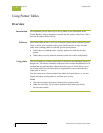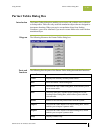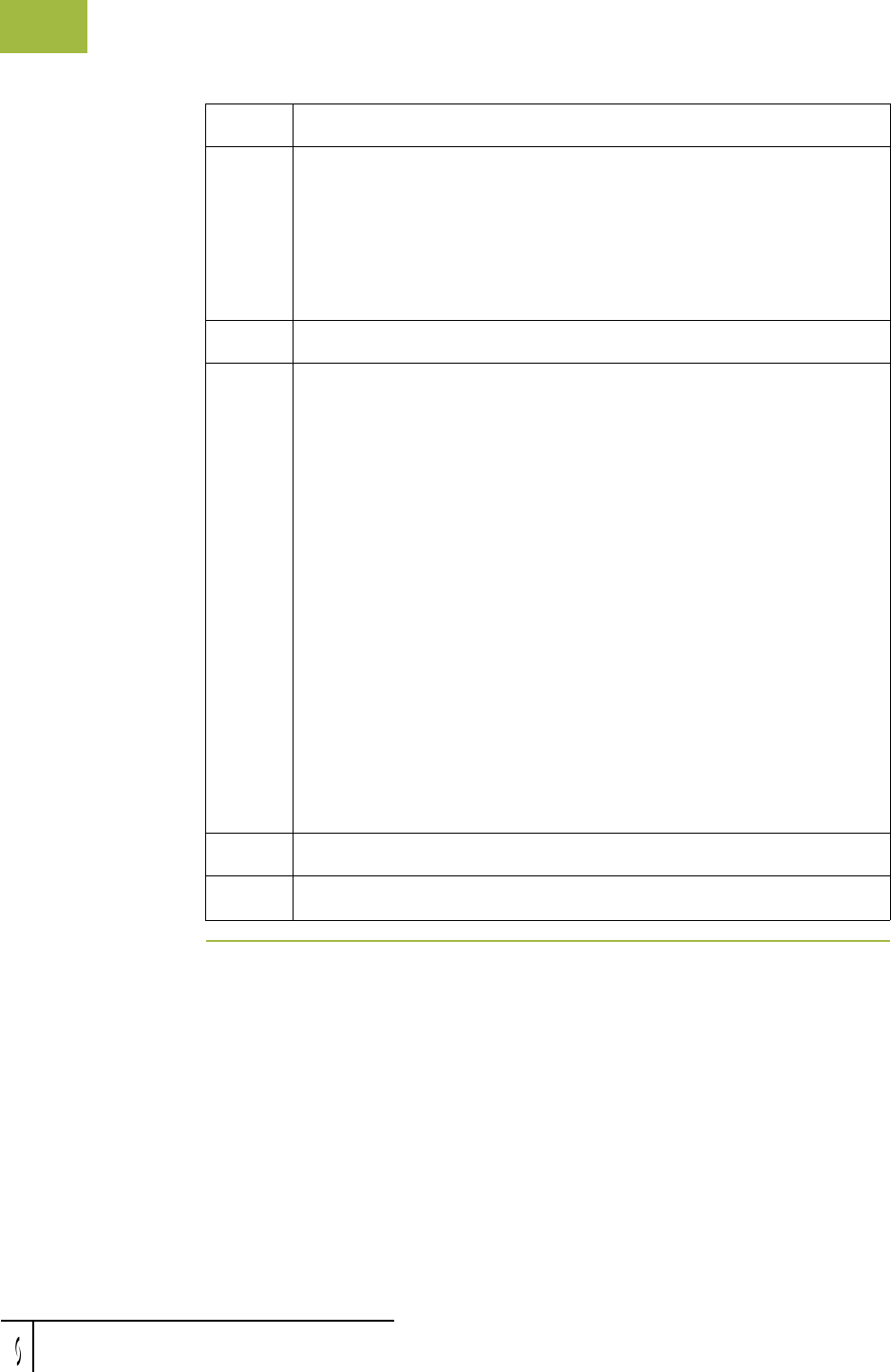
Importing Partner Profiles Using Partners
Gentran:Server for Windows – November 2005 Gentran:Server for Windows User’s Guide
3 - 86
4
Click Open.
System response
The system displays the Import dialog box.
Note
This dialog box allows you verify this partner is the correct one.
5
Click Save to continue.
6
If you are prompted to enter additional partner information, enter that
information and click Save.
System response
The system imports the partner details (if they do not already exist on
the system) and any relationships for which there are translation
objects. During this process, the system prompts you for any
additional information it needs by displaying the appropriate Partner
Editor dialog box. You are prompted with dialog boxes when you
would normally be required to provide information about your site.
This is usually restricted to your EDI identifiers, which the system
uses to generate outbound EDI envelopes. The system continues
displaying Partner Editor dialog boxes until it has all the information
it needs.
When the import is complete, the system displays the following
message:
Import process completed. Please note any warnings or
errors.
7
Click OK to return to the Import dialog box.
8
Click Exit to return to the Partner Editor dialog box.
Step Action