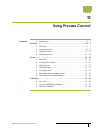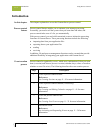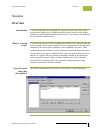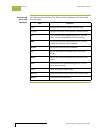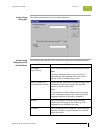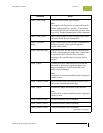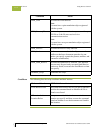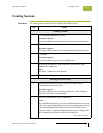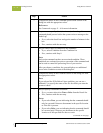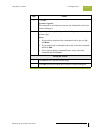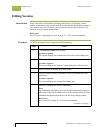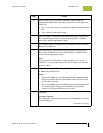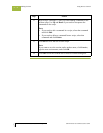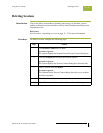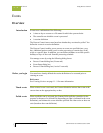Gentran:Server for Windows User’s Guide Gentran:Server for Windows – November 2005
Using Process Control Creating Sessions
11 - 9
Creating Sessions
Procedure To create a process control session, complete the following steps
Step Action
Creating a session
1
Click Process Control on The Desk.
System response
The system displays the Gentran:Server Process Control dialog box.
2
Click the Sessions tab to access the sessions options.
System response
The system displays the Process Control dialog box (Sessions tab).
3
Click New.
System response
The system displays the New Session dialog box.
4
In the Session Name box, type in the new session name, using
alphanumeric characters.
Note
The dash (-) character is also allowed.
5
Click OK to add the new session.
Building the session script
1
With the new session currently selected, click Ins to insert a
command above the current line.
System response
The system displays the Action Setup dialog box. This dialog box
allows you to create script commands.
2
From the Command list, select a command.
Note
The Commands list allows you to select which command you want to
add to the script, which enables you to access the parameters for that
command (displayed below this box in the Action Setup section.
After you choose a command, additional boxes may be displayed in
the Command Specification section of the dialog box.
(Continued on next page)