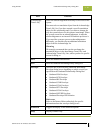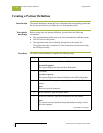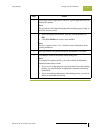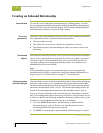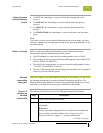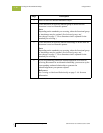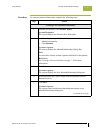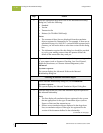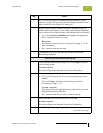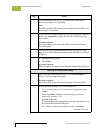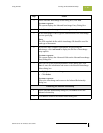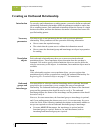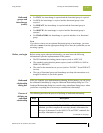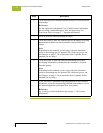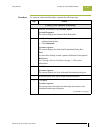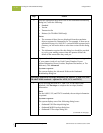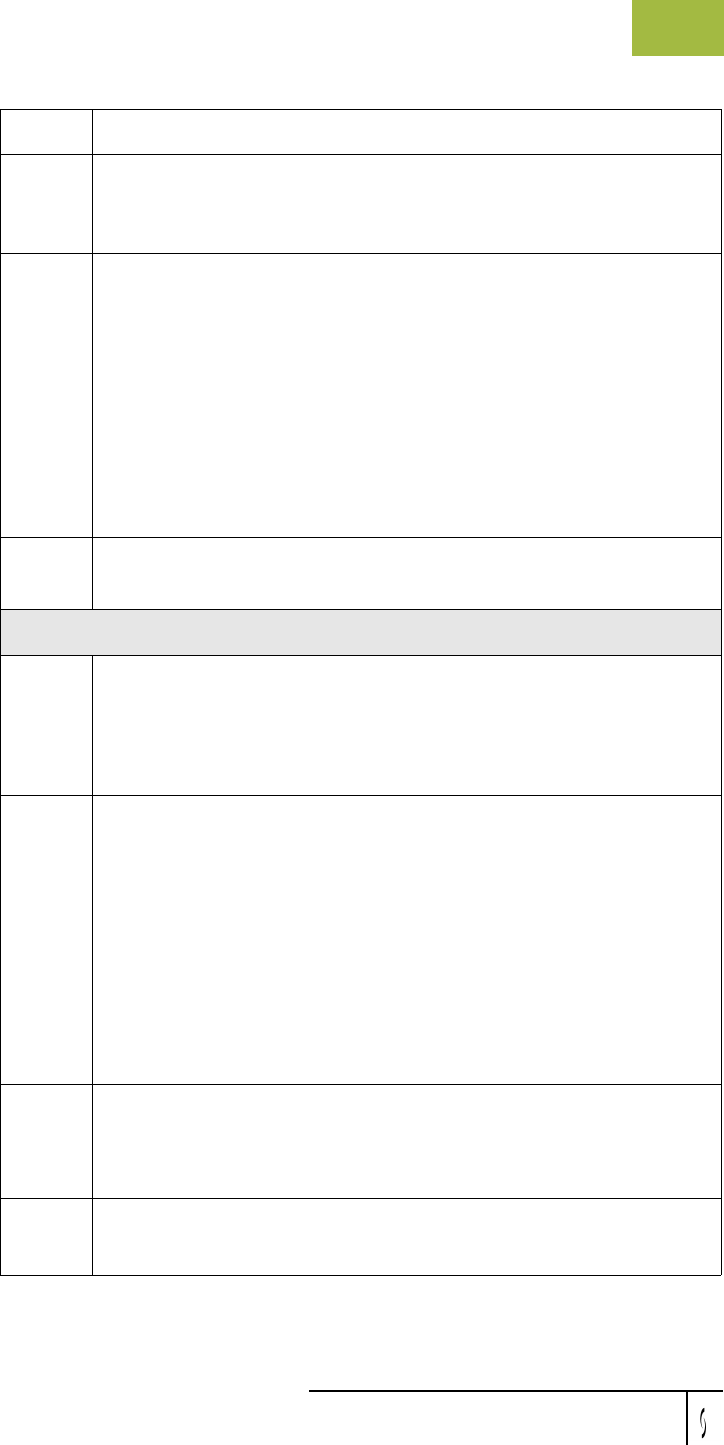
Gentran:Server for Windows User’s Guide Gentran:Server for Windows – November 2005
Using Partners Creating an Inbound Relationship
3 - 63
3
If you selected an Export File translation object and you want to
export to a specific file, type the universal naming convention (UNC)
name of that file in the Export File Name box.
4
Do you want to use the “Export to Mailbox” function to specify a
mailbox and E-mail address so the output of the inbound translation
object can be delivered directly back to the Mailbox Server Manager?
◗ If yes, select Export to Mailbox and complete the appropriate
boxes. Continue with the next step.
Reference
See Inbound Translation Object Dialog Box on page 3 - 15 for
more information.
◗ If no, continue with the next step.
5
Click Save to save your selections and return to the Inbound
Relationship dialog box.
Selecting an inbound functional group
1
On the Inbound Relationship dialog box, click Groups to display a
list of existing groups.
System response
The system displays the Inbound Group Select Dialog Box.
2
Is the required group in the Groups list?
◗ If yes, select the group. Or, if you are not using groups, select
<none>.
Then, click Select. Continue with Selecting an inbound
interchange on page 3 - 64.
System response
This action selects the highlighted group and returns you to the
Inbound Relationship dialog box.
◗ If no, continue with the next step to create the group.
3
On the Inbound Group Select dialog box, click New.
System response
The system displays the Inbound Group Entry Dialog Box.
4
In the Description box, type the group description.
(Continued on next page)
Step Action