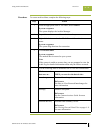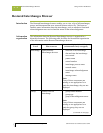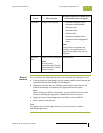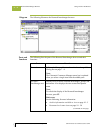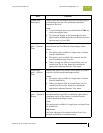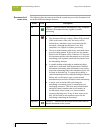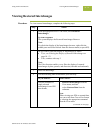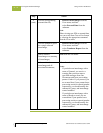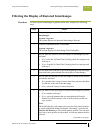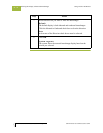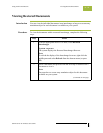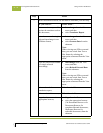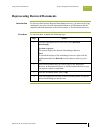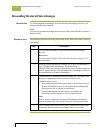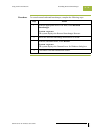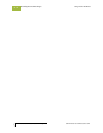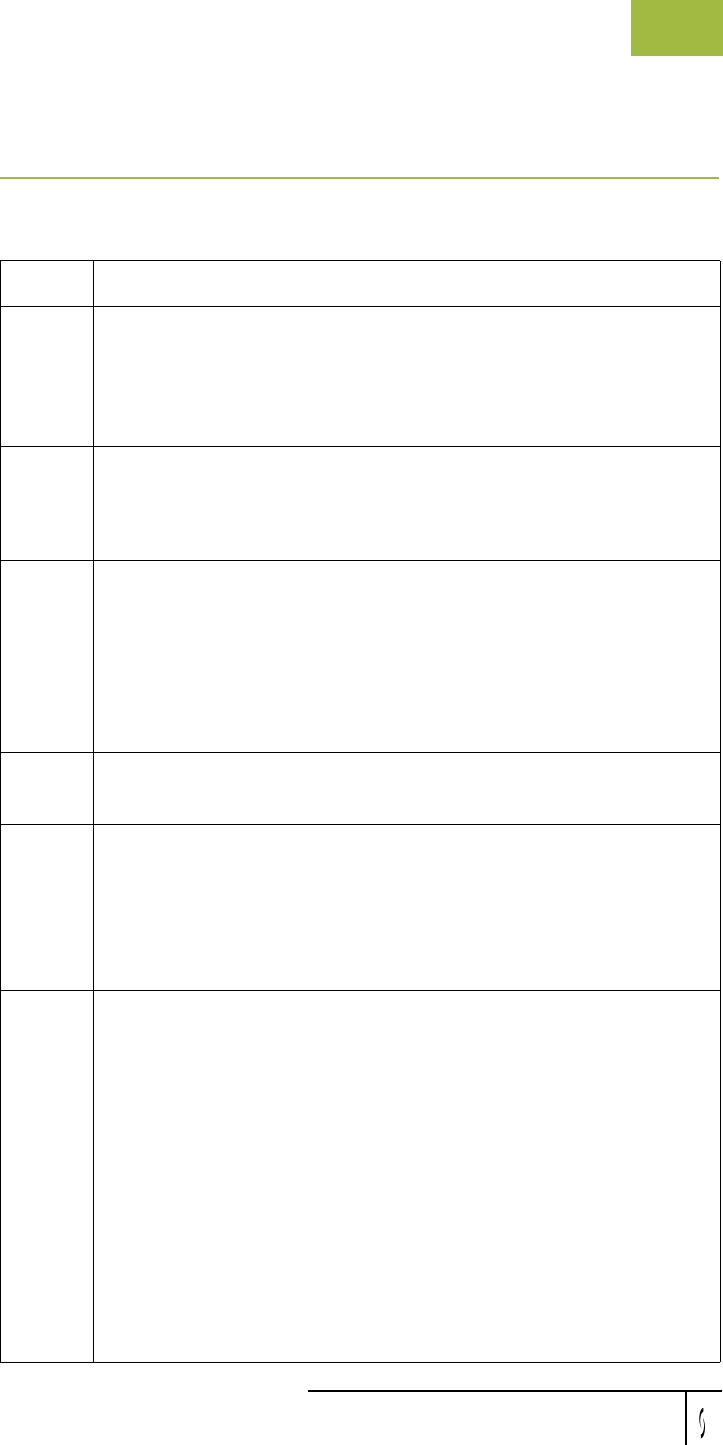
Gentran:Server for Windows User’s Guide Gentran:Server for Windows – November 2005
Using Archive and Restore Filtering the Display of Restored Interchanges
10 - 53
Filtering the Display of Restored Interchanges
Procedure To filter restored interchanges by partner and/or date, complete the following
steps:
Step Action
1
From the appropriate area of The Desk, select Restored
Interchanges.
System response
The system displays the Restored Interchanges Browser.
2
From the Commands menu, select Filter.
System response
The system displays the Interchange Filter Dialog Box.
3
Do you want the system to filter the display of interchanges by date
and time?
◗ If no, select the No Date/Time Checking check box and proceed
with step 6.
◗ If yes, clear the No Date/Time Checking check box and proceed
with step 4.
4
Use the Date From slide bar to select the beginning of the date range
from which the system should filter the display of interchanges.
5
Do you want the end date for the date range to always be the current
system date and time?
◗ If no, deselect the Always Current check box and move the Date
To slide bar to the end of the date range.
◗ If yes, select the Always Current check box.
6
Do you want to filter the display of restored interchanges by partner?
◗ If no, continue with step 7.
◗ If yes, select the partners that you want displayed from the
Partner list (which contains a list of all the partner profiles on
your system).
Note
The default display is all partners, but you can click partner profiles
to unselect them and change the display. Alternately, you can click
Unselect All Partners to clear all the partner profiles. You can then
click one or more profiles to select them. At least one partner must be
selected.
(Continued on next page)