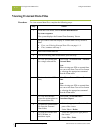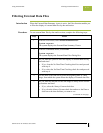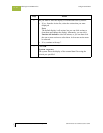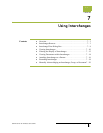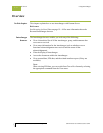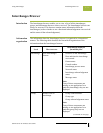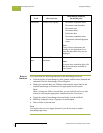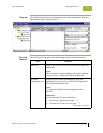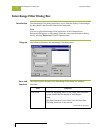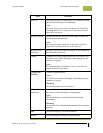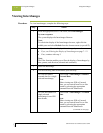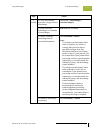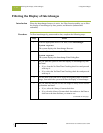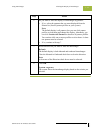Interchanges Browser Using Interchanges
Gentran:Server for Windows – November 2005 Gentran:Server for Windows User’s Guide
7 - 6
middle pane—
detailed list
Displays a detailed list of the selected interchange, group,
or document. The information displayed depends on the
level.
Notes
◗ To select multiple items, press and hold the CTRL key
while selecting the items.
◗ To refresh the display of the Interchanges browser,
right-click the middle pane and select Refresh from the
shortcut menu (or press F5).
upper right
pane—External
Data
Displays the data file used in translation (if this option is
selected from the View\Interchanges menu).
Notes
◗ This option is only available if a single item is selected
from the detailed list.
◗ This option is not available if the external data file
used in translation does not exist.
◗ When viewing raw-EDI or external data, you can
switch from Text to Hex format by selecting the
appropriate command from the View menu.
middle right
pane—Gentran
Data
Displays the data in EDI format (if this option is selected
from the View\Interchanges menu).
Notes
◗ This option is only available if a single item is selected
from the detailed list.
◗ When viewing raw-EDI or external data, you can
switch from Text to Hex format by selecting the
appropriate command from the View menu.
lower right
pane—Translator
Report
Displays a report of the actions the translator took on this
document and lists any EDI- or translation object-based
compliance errors (if this option is selected from the
View\Interchanges menu).
Note
This option is only available if a single item is selected
from the detailed list.
Reference
See Error Messages in the Administration Guide for more
information.
Part Function