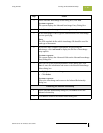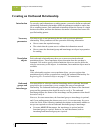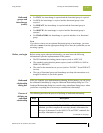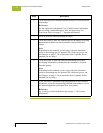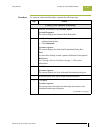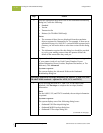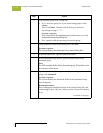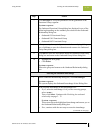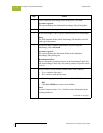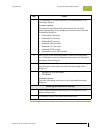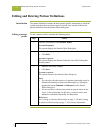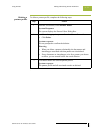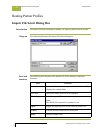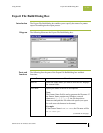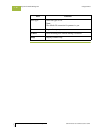Gentran:Server for Windows User’s Guide Gentran:Server for Windows – November 2005
Using Partners Creating an Outbound Relationship
3 - 73
7
Click Envelope to set up the parameters for the generation of the
Functional Group segment.
System response
The Outbound Functional Group dialog box displayed is one of the
following depending on the standard you selected on the Outbound
Relationship dialog box:
◗ Outbound GS Functional Group
◗ Outbound UNG Functional Group
◗ Outbound BAT Functional Group
8
After you set up the required parameters in the enveloping dialog
box, click Save to store the information and return to the Outbound
Group Entry dialog box.
9
Click Save to store the information about the Outbound Group Entry
dialog box and return to the Outbound Group Select dialog box.
10
◗ Highlight the new group.
◗ Click Select.
System response
Selects the group and returns to the Outbound Relationship dialog
box.
Selecting an outbound interchange
1
On the Outbound Relationship dialog box, click Interchanges.
System response
The system displays the Outbound Interchange Select Dialog Box.
2
Is the required interchange in the Interchanges list?
◗ If yes, select the interchange. Or if you are not using groups,
select <none>.
Then, click Select. Continue with Finalizing the outbound
relationship on page 3 - 75.
System response
This action selects the highlighted interchange and returns you to
the Outbound Relationship dialog box.
◗ If no, continue with the next step to create the interchange.
(Continued on next page)
Step Action