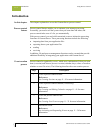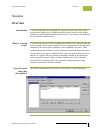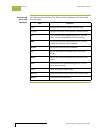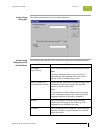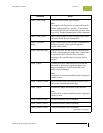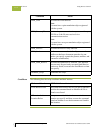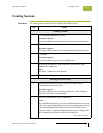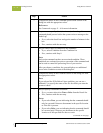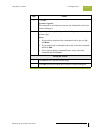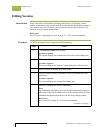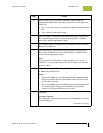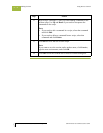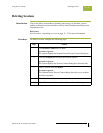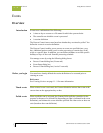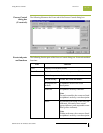Creating Sessions Using Process Control
Gentran:Server for Windows – November 2005 Gentran:Server for Windows User’s Guide
11 - 10
3
Complete the boxes in the Command Specification section of the
dialog box with the appropriate values.
Reference
See Commands on page 11 - 6 for more information.
4
Do you want to specify a limit (in minutes) on how long this
command should process before the system writes a message to the
Audit Log?
◗ If yes, select the check box and type the number of minutes in the
box.
◗ If no, continue with the next step.
5
Do you want to apply a condition to the command?
◗ If yes, select a condition from the Condition list.
◗ If no, continue with Step 8.
Note
Each script command can have an associated condition. These
conditions are evaluated just prior to execution of the command and
can be used to control the processing flow of your session.
After you choose a condition, the system displays two additional
boxes in the Condition section of the dialog box.
6
Complete the boxes in the Condition section of the dialog box with
the appropriate values.
Note
If you selected the If file Below Exists condition, you can use a
wildcard (*) to specify the name of the file for which you want the
system to check.
7
Did you specify conditional execution?
◗ If yes, you must also select True or False from the Result list.
◗ If no, continue with the next step.
Notes
◗ If you select True, you are indicating that the command should
only be executed if there are documents in the specific location
or if the file is present.
◗ If you select False, you are indicating that the command should
be executed only if there are no documents in the specific
location or if the specified file does not exist.
(Continued on next page)
Step Action