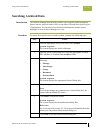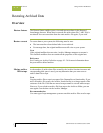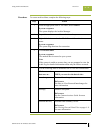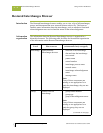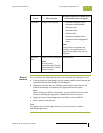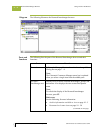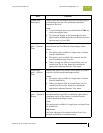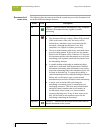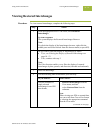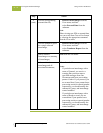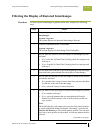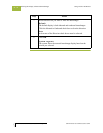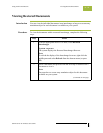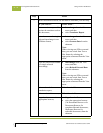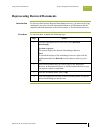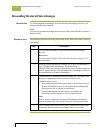Gentran:Server for Windows User’s Guide Gentran:Server for Windows – November 2005
Using Archive and Restore Viewing Restored Interchanges
10 - 51
Viewing Restored Interchanges
Procedure To view restored interchanges, complete the following steps:
Step Action
1
From the appropriate area of The Desk, select Restored
Interchanges.
System response
The system displays the Restored Interchanges Browser.
Note
To refresh the display of the Interchanges browser, right-click the
middle pane and select Refresh from the shortcut menu (or press F5).
2
Do you want to filter the display of interchanges by status?
◗ If yes, see Filtering the Display of Restored Interchanges on
page 10 - 53.
◗ If no, continue with step 3.
Note
The Filter function enables you to filter the display of restored
interchanges by date, partner, and direction (inbound and outbound).
3
Select an interchange.
4
Use the following table to determine your next step.
IF you want to... THEN select...
view the content of a
single selected
interchange in raw EDI
data format,
◗ Restored Interchanges from the
View menu, and then
◗ select Gentran Data from the
submenu.
Note
When viewing raw-EDI or external data,
you can switch from Text to Hex format
by selecting the appropriate command
from the View menu.
(Continued on next page)