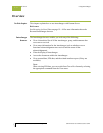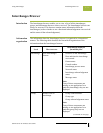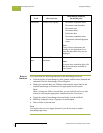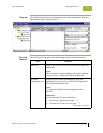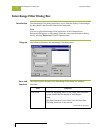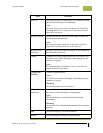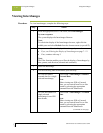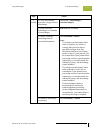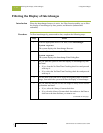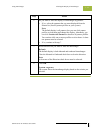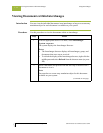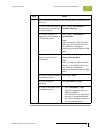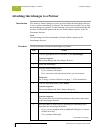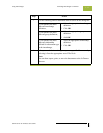Viewing Interchanges Using Interchanges
Gentran:Server for Windows – November 2005 Gentran:Server for Windows User’s Guide
7 - 10
Viewing Interchanges
Procedure To view interchanges, complete the following steps:
Step Action
1
From the appropriate area of The Desk, select Interchanges.
System response
The system displays the Interchanges Browser.
Note
To refresh the display of the Interchanges browser, right-click the
middle pane and select Refresh from the shortcut menu (or press F5).
2
Do you want to filter the display of interchanges by status?
◗ If yes, see Filtering the Display of Interchanges on page 7 - 12.
◗ If no, continue with step 3.
Note
The Filter function enables you to filter the display of interchanges by
date, partner, and direction (inbound and outbound).
3
Select an interchange.
4
Use the following table to determine your next step:
To view the related
external data for a single
selected interchange,
Select View > Interchanges > Related
External Data.
Note
When viewing raw-EDI or External
Data, you can switch from Text to Hex
format by selecting the appropriate
command from the View menu.
To view the content of a
single selected
interchange in raw EDI
data format,
Select View > Interchanges > Gentran
Data.
Note
When viewing raw-EDI or External
Data, you can switch from Text to Hex
format by selecting the appropriate
command from the View menu.
(Continued on next page)