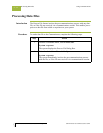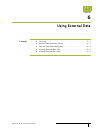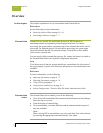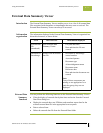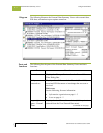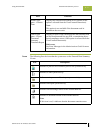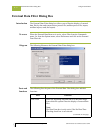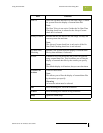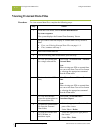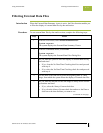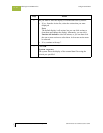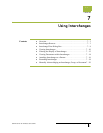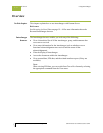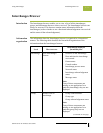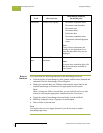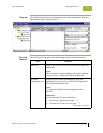Viewing External Data Files Using External Data
Gentran:Server for Windows – November 2005 Gentran:Server for Windows User’s Guide
6 - 8
Viewing External Data Files
Procedure To view external data files, complete the following steps:
Step Action
1
From the View menu, select External Data\Browser.
System response
The system displays the External Data Summary Viewer.
2
Do you want to filter the display of external data files by action or
date?
◗ If yes, see Filtering External Data Files on page 6 - 9.
◗ If no, continue with step 3.
3
Select an external data file.
4
Use the following table to determine your next step:
5
To view the external data
for a single selected file,
Select View > External Data > Related
External Data.
Note
When viewing raw-EDI or external data,
you can switch from Text to Hex format
by selecting the appropriate command
from the View menu.
6
To view the related EDI
data,
Select View > External Data > Gentran
Data.
Note
When viewing raw-EDI or external data,
you can switch from Text to Hex format
by selecting the appropriate command
from the View menu.
7
To view the translator
report for actions taken on
the external data file,
Select View > External Data >
Translator Report.
8
To delete the external data
file from the External
Data folder,
1. Select the appropriate file in the left
pane of the viewer.
2. Select View > Delete.
9
To print the external data
file, EDI data, or
translator report,
1. Select the appropriate right pane of
the viewer.
2. Select File > Print.