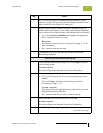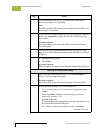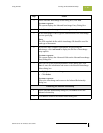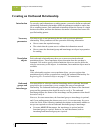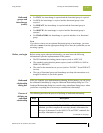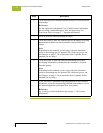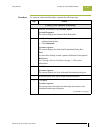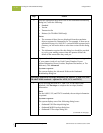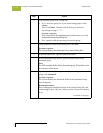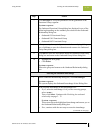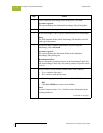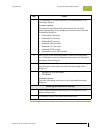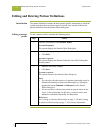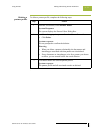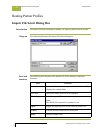Gentran:Server for Windows User’s Guide Gentran:Server for Windows – November 2005
Using Partners Creating an Outbound Relationship
3 - 71
2
Enter the appropriate information and click Save.
System response
Saves the information and returns to the Outbound Relationship
dialog box.
Selecting an outbound translation object
1
On the Outbound Relationship dialog box, click Translation.
System response
The system displays the Outbound Translation Object Dialog Box.
2
From the drop-down lists, select the translation objects required for
this outbound relationship.
Note
◗ The lists display all translation objects registered in the system
that are appropriate for the type of translation object (such as
Import or Print) and the transaction set.
◗ If there are no translation objects displayed in the drop-down
lists, no translation objects of that type are registered for the
correct version of the document defined in the relationship.
3
If you selected an Import translation object, you may need to define
the following:
◗ In the Application ID box, type the application identifier that
indicates the destination for the documents.
◗ In the Application Alias Value box, type criteria that the system
will use to distinguish this relationship from others during the
application import function.
4
Click Save to save your selections and return to the Outbound
Relationship dialog box.
Selecting an outbound functional group
1
On the Outbound Relationship dialog box, click Groups to display a
list of existing groups.
System response
The system displays the Outbound Group Select Dialog Box.
(Continued on next page)
Step Action