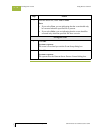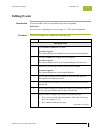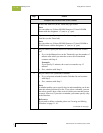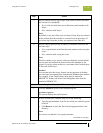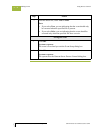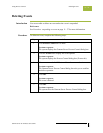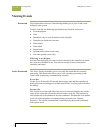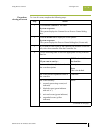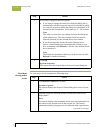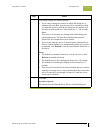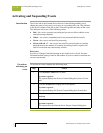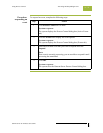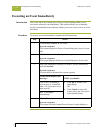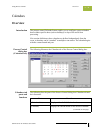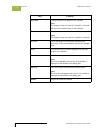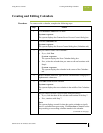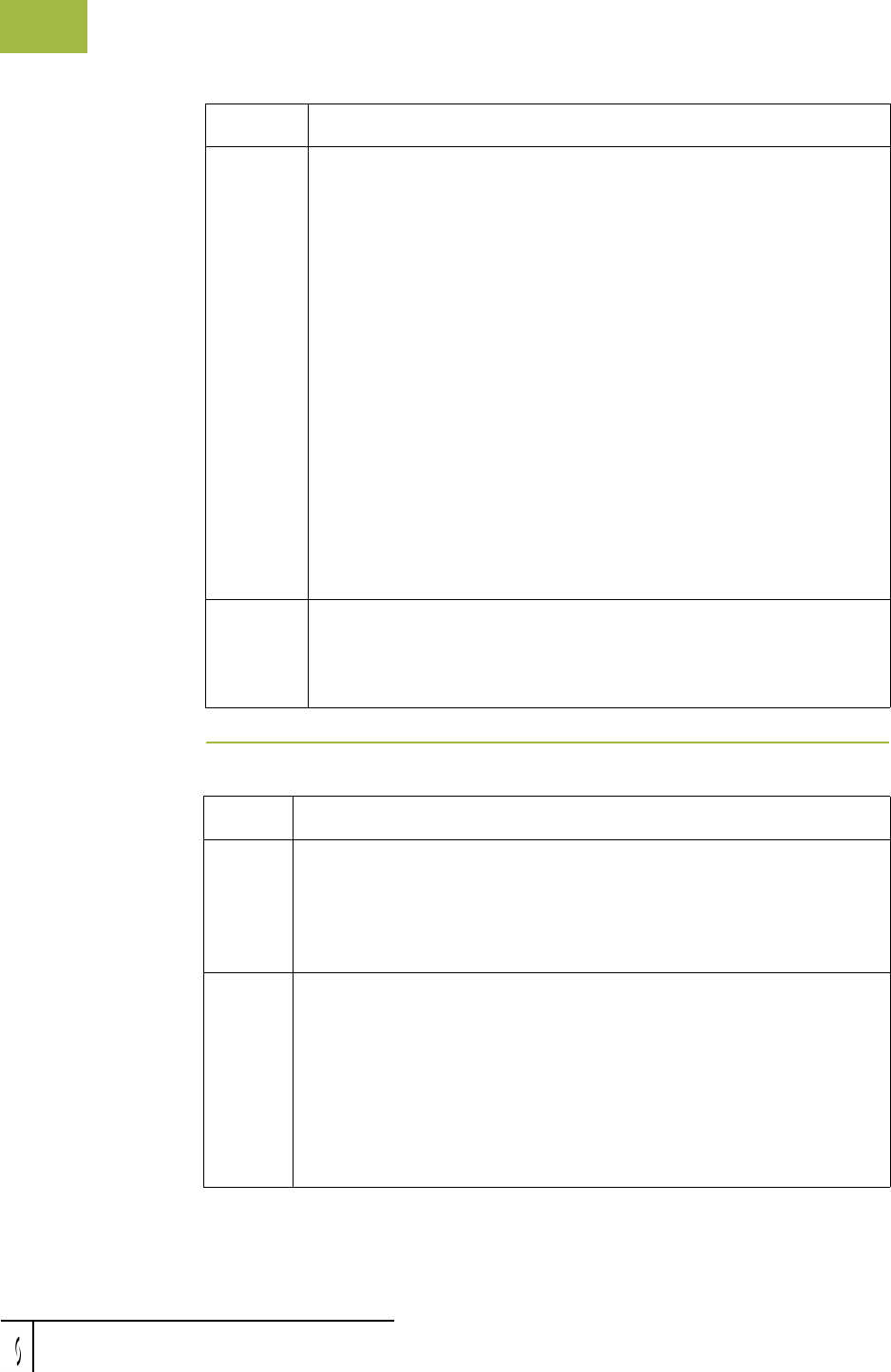
Viewing Events Using Process Control
Gentran:Server for Windows – November 2005 Gentran:Server for Windows User’s Guide
11 - 34
Procedure
viewing active
events
To view active events, complete the following steps:
5
If necessary, change the Refresh options:
◗ If you want to change the interval in which the dialog box is
automatically refreshed, type the interval (in seconds) at which
you want the system to refresh the dialog box (the default is 20
seconds) in the Seconds box. Valid values are 2 – 300 seconds.
Note
This value is saved when you change focus on the dialog box
(click another box). The Auto Refresh check box must be
selected (checked) for the Seconds box to be available.
◗ If you do not want the Events tab on the Gentran:Server
Process Control dialog box to automatically refresh (so you
have to manually click Refresh), click the Auto Refresh check
box to deselect it.
Note
The default for automatic refresh (so you do not have to click
Refresh) is enabled (checked).
6
Click OK.
System response
The system exits the Gentran:Server Process Control dialog box.
Step Action
Step Action
1
Click Process Control on The Desk.
System response
The system displays the Process Control dialog box (Active Events
tab).
2
From the Event list, select the event for which you want to view
further detail.
Note
The system displays each command and its associated parameters in
the session script for that event in the Session list. The session
command currently being processed is indicated with a green arrow.
(Continued on next page)