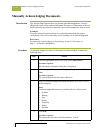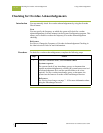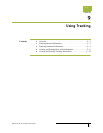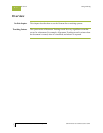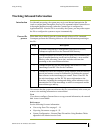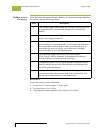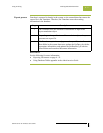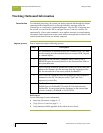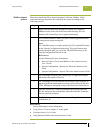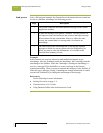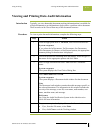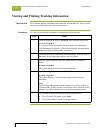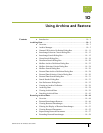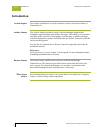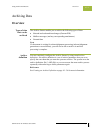Tracking Outbound Information Using Tracking
Gentran:Server for Windows – November 2005 Gentran:Server for Windows User’s Guide
9 - 6
Tracking Outbound Information
Introduction For outbound processing, the system can import external data through the Import
command within Gentran:Server or through a Mailbox message (when the
ContentType is configured to Application/Import). After the file is imported into
the system, you can send the file or configure Process Control to send the file
automatically. After a send command, a new mailbox message is created and any
subsequent send transmissions create a new mailbox message that is related to the
same external data file that was initially imported.
Import process Data is imported using the following process:
References
See the following for more information:
◗ Importing Documents on page 4 - 57
◗ Using Process Control on page 11 - 1
◗ Using Database Tables appendix in the Administration Guide
Stage Description
1
The external data is imported directly into Gentran:Server. This data
is either coming from an unattended process control (GDW_Import)
or a manual import.
2
Depending on how the data is imported, either UNATTEND or
EDIMGR copies the external data file to the External Data folder in
the system data store.
3
UNATTEND or EDIMGR updates the ExtData_tb with an entry that
indicates the filename, the date and time from the timestamp on the
file, the date and time of the action, and the ExtDataKEY
4
UNATTEND or EDIMGR writes the ExtDataType and ExtDataKEY
parameters to the IPC file (they are called "Type" and "Key,"
respectively, in this file).
5
The Translator executes the import translation object. It obtains the
ExtDataType and ExtDataKEY from the IPC file and writes the
ExtDataXref_tb entries that link the documents to the external data
reference created by EDIMGR or UNATTEND.