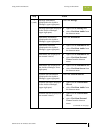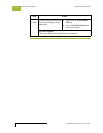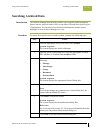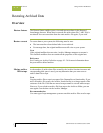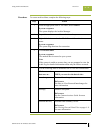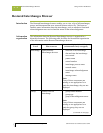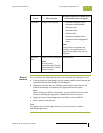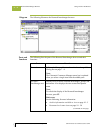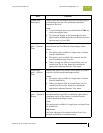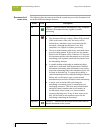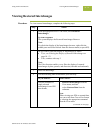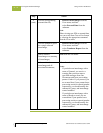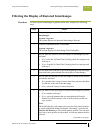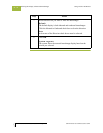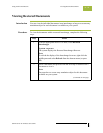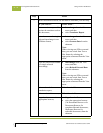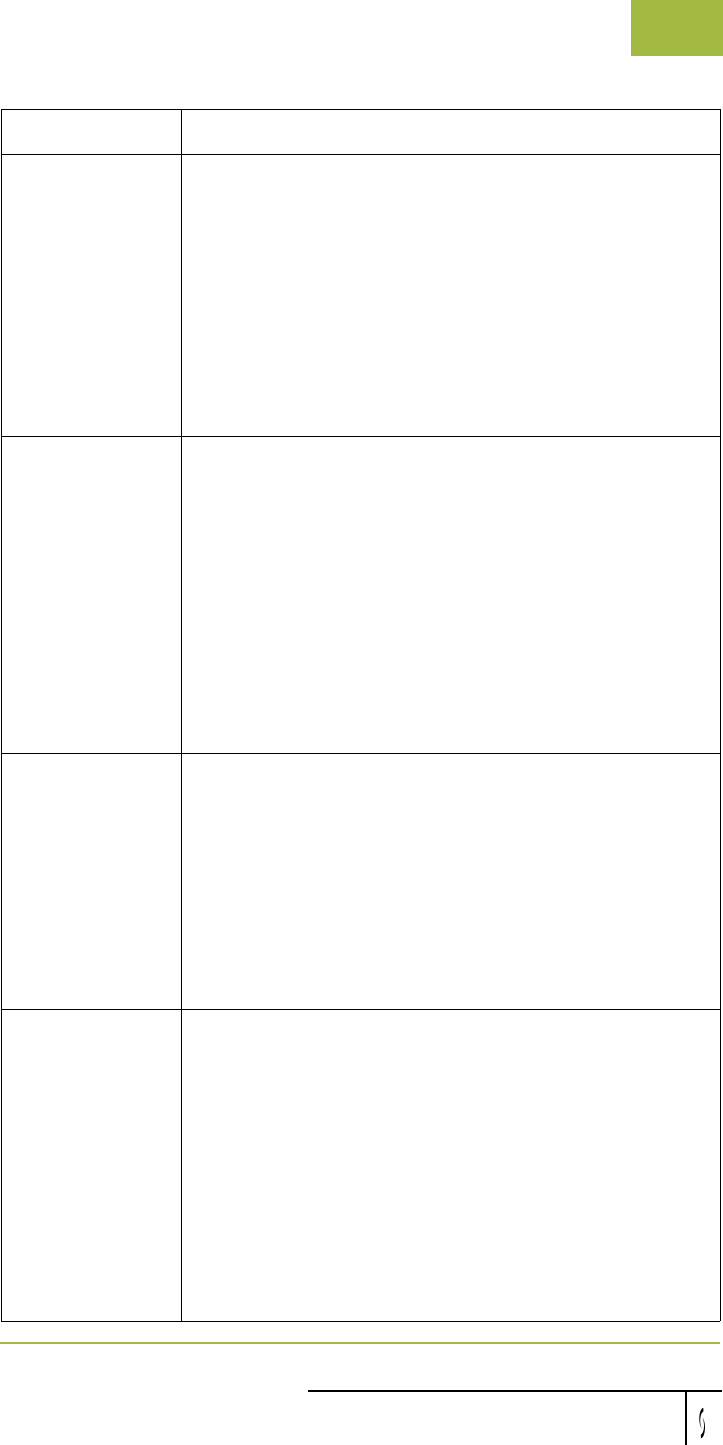
Gentran:Server for Windows User’s Guide Gentran:Server for Windows – November 2005
Using Archive and Restore Restored Interchanges Browser
10 - 49
middle pane—
detailed list
Displays detailed information about the document, group,
or interchange selected. The information displayed
depends on the level.
Note
◗ To select multiple items, press and hold the CTRL key
while selecting the items.
◗ To refresh the display of the Interchanges browser,
right-click the middle pane and select Refresh from the
shortcut menu (or press F5).
upper right
pane—External
Data
Displays the data file used in translation (if this option is
selected from the View\Restored Interchanges menu).
Notes
◗ This option only available if a single item is selected
from the detailed list.
◗ This option is not available if the external data file
used in translation does not exist.
◗ When viewing raw-EDI or External Data, you can
switch from Text to Hex format by selecting the
appropriate command from the View menu.
middle right
pane—Gentran
Data
Displays the data in EDI format (if this option is selected
from the View\Restored Interchanges menu).
Notes
◗ This option only available if a single item is selected
from the detailed list.
◗ When viewing raw-EDI or External Data, you can
switch from Text to Hex format by selecting the
appropriate command from the View menu.
lower right
pane—Translator
Report
Displays a report of the actions the translator took on this
document and lists any EDI- or translation object-based
compliance errors (if this option is selected from the
View\Restored Interchanges menu).
Note
This option only available if a single item is selected from
the detailed list.
Reference
See Error Messages in the Administration Guide, for a
detailed explanation of translator reports.
Part Function