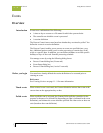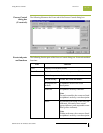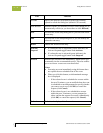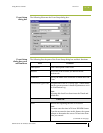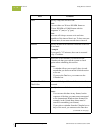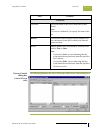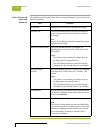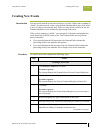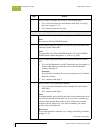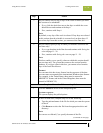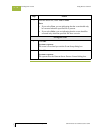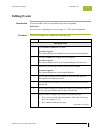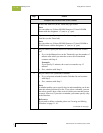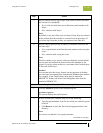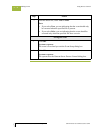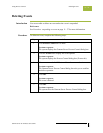Creating New Events Using Process Control
Gentran:Server for Windows – November 2005 Gentran:Server for Windows User’s Guide
11 - 24
7
Do you want to designate this event as a notification type?
◗ If yes, select the check box and continue with Step 2 in Saving
the event on page 11 - 26.
◗ If no, continue with the next step.
Complete this section if the event is timed
1
In the Time Start box (on the Timed tab), you must fill in a time.
Note
You must use 24-hour HH:MM format.
2
If you want to specify a stop time for the event, type that time in the
Until box (on the Timed tab).
Note
You can either use 24-hour HH:MM format or 12-hour HH:MM or
H:MM format with the designator “a” (am) or “p” (pm).
3
Do you want to specify an interval of time after which the event is
run?
◗ If yes, in the Minutes box (on the Timed tab), type the number of
minutes after which you want the event to be executed and
continue with Step 4.
Example
If you specify 15 minutes, the event is executed every 15 minutes
from the start time.
◗ If no, continue with Step 4.
4
Do you want to use a predefined calendar?
◗ If yes, select that calendar from the Calendar list and continue
with Step 5.
◗ If no, continue with Step 5.
Note
A calendar enables you to specify the days in each month that you do
not want the selected session to be run. If you select a calendar, you
can also select specific days of the week on which you want this
session to run on. However, if you select a calendar, you cannot
specify a day in the Date box.
Reference
If you need to define a calendar, see Creating and Editing Calendars
on page 11 - 41.
(Continued on next page)
Step Action