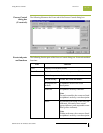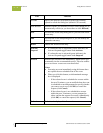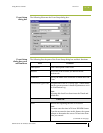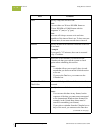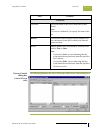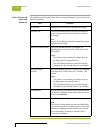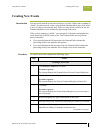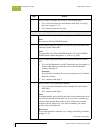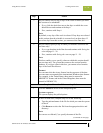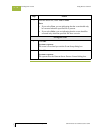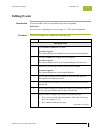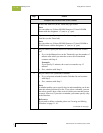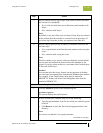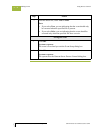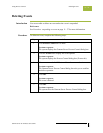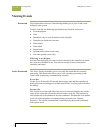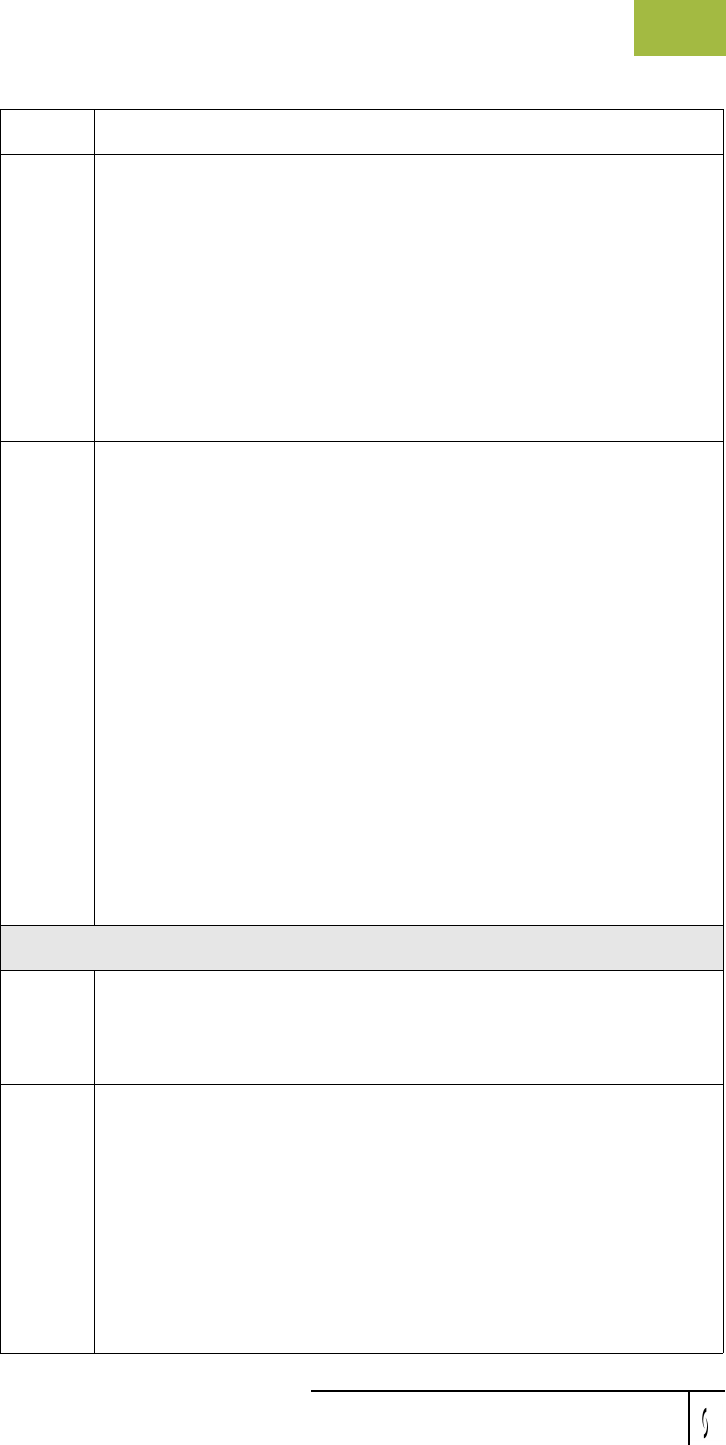
Gentran:Server for Windows User’s Guide Gentran:Server for Windows – November 2005
Using Process Control Creating New Events
11 - 25
5
Do you want to select a day or days of the week on which you want
this session to be scheduled?
◗ If yes, click the check box next to the days on which the event
should be run and continue with Step 6.
◗ If no, continue with Step 6.
Note
By default, every day of the week is selected. If any days are selected
in this section, then the schedule is executed only on those days. If
you select days from this section, you cannot use the Date box.
6
Do you want to specify a day in which you want this session to run
one time only?
◗ If yes, type that date in the Date box and continue with Saving the
event on page 11 - 26.
◗ If no, continue with Saving the event on page 11 - 26.
Note
This box enables you to specify a date on which this session should
run one time only. The system then removes the session from the
database. If you type a date in this box, you cannot select from the
days of the week check boxes.
Format
You can enter this date in any format, but the sequence of the date
you enter must correspond to the international Windows date formats
(for example, in the United States, dates must be entered in
MM/DD/YY format, and in the United Kingdom, dates must be
entered in DD/MM/YY).
Complete this section if the event is polled
1
Click the Polled tab on the Event Setup dialog box.
System response
The system displays the polled options.
2
In the File name box, complete only one of the following:
◗ Type the path and name of the file for which you want the system
to check.
◗ Click Browse to select the file from the appropriate drive and
directory.
Note
You can use a wildcard (*) to specify the name of the file.
(Continued on next page)
Step Action