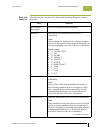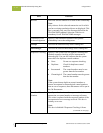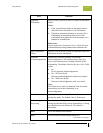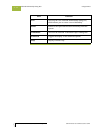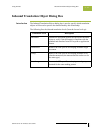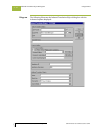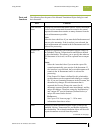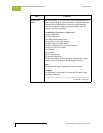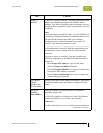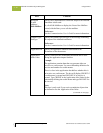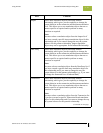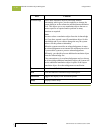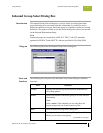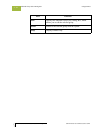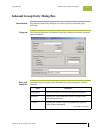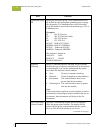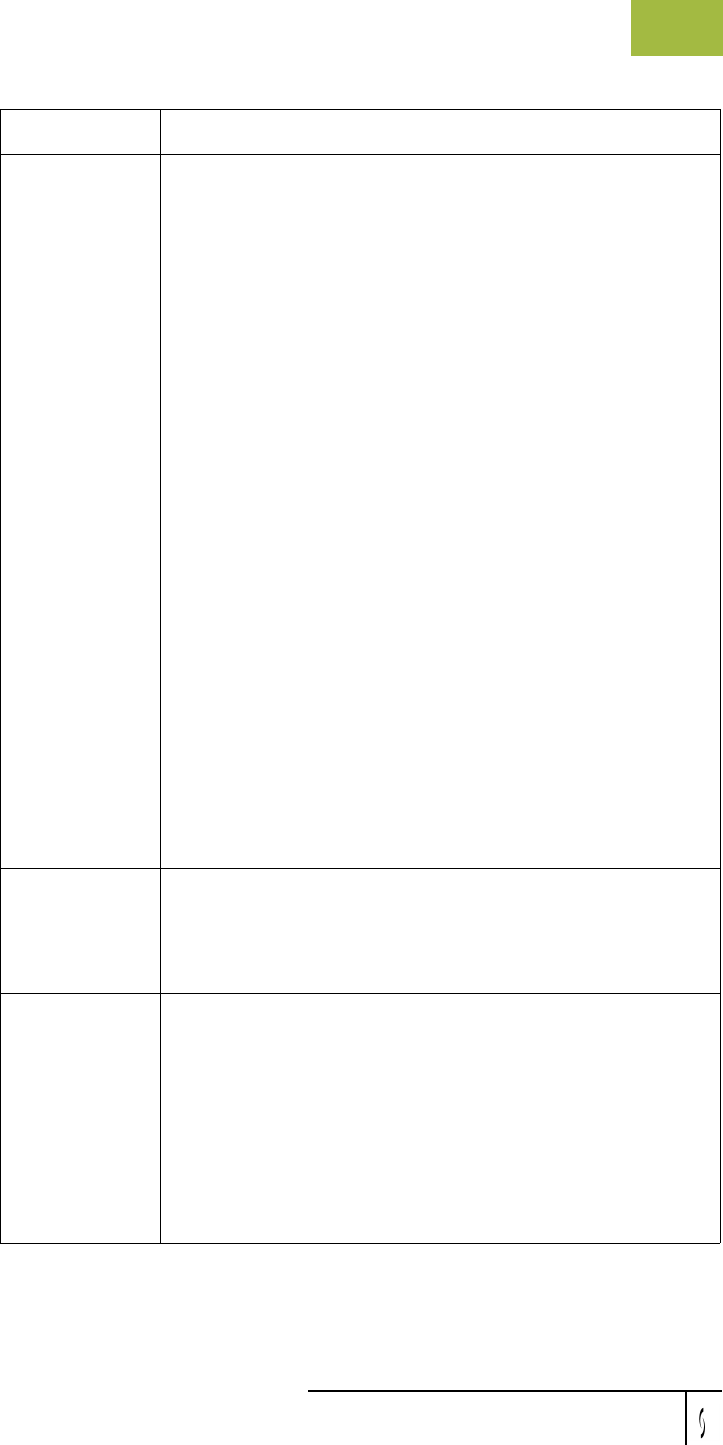
Gentran:Server for Windows User’s Guide Gentran:Server for Windows – November 2005
Using Partners Inbound Translation Object Dialog Box
3 - 19
Export to
Mailbox
Invokes the "Export to Mailbox" function, which delivers the
output of an inbound translation to the Mailbox Server
Manager. This allows the Mailbox Server Manager to act as a
message broker responsible for delivering the data to its final
destination.
Note
If you specified the Export File Name, it is still valid and will
become the Attachment Filename. Formatting characters are
still valid for the filename and could cause multiple
attachments to be created if document key is used. For
example, if the following filename is used:
d:\gensrvnt\exports\dockey%Kprocid%Puniqueid%U.dat
a new attachment is created for each document because the
document key creates a unique name for each document
processed.
To set up an export to a mailbox, you must complete the
following components on the Inbound Translation Objects
dialog box:
◗ In the Export File Name box, type the file name.
◗ Select the Export to Mailbox checkbox.
◗ From the Recipient Mailbox list, select the mailbox (the
Recipient E-mail Address is optional).
◗ In the Content Type/SubType box, type a content type
(content subtype is optional).
Use Partner
Default
Mailbox and
E-mail Address
Specify if the output of the inbound translation is exported to
the default mailbox and e-mail address configured for this
partner.
Recipient
Mailbox/
New Mailbox
Select the mailbox to which the output of an inbound
translation is delivered.
Or, click New Mailbox to display the Create New Mailbox
wizard, which allows you to create a new mailbox.
Reference
See the Communications User's Guide for more information.
(Continued on next page)
Part Function