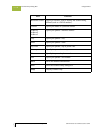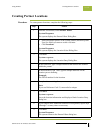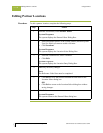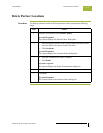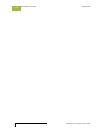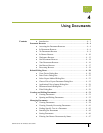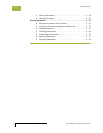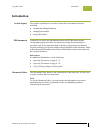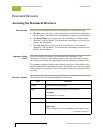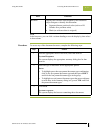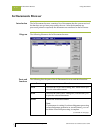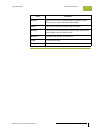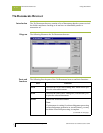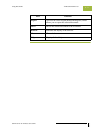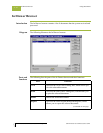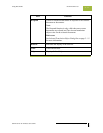Accessing the Document Browsers Using Documents
Gentran:Server for Windows – November 2005 Gentran:Server for Windows User’s Guide
4 - 4
Document Browsers 0
Accessing the Document Browsers
Introduction You can access document browsers in Gentran:Server in one of three ways:
◗ The Desk gives you access to the In Documents, ?In Documents, Workspace,
Out Documents, ?Out Documents, Interchanges, In Drawer, and Out Drawer.
◗ The Main Toolbar gives you access to the In Documents, ?In Documents,
Workspace, Out Documents, ?Out Documents, Interchanges, In Drawer, Out
Drawer, and Send Queue.
◗ The View menu gives you access to the In Documents, ?In Documents,
Workspace, Out Documents, ?Out Documents, Interchanges, In Drawer, Out
Drawer, and Send Queue.
Summary dialog
boxes
If you select the In Documents, ?In Documents, Out Documents, ?Out
Documents, In Drawer, or Out Drawer browser from any of the three locations
above, the system displays the appropriate summary dialog box for that browser.
The summary dialog box displays the number of each type of document for each
partner contained in the appropriate browser. This enables you to filter the display
of documents in the browser to only those of the document type and partner that
you want.
Browser columns The following lists the columns displayed in all browsers:
Part Function
Partner Identifies the trading partner.
Type Identifies the specific type of EDI document.
Example
810 identifies an invoice.
Name Displays the user-assigned name of the document.
Status The allowable status depends on the browser.
Reference
See the Glossary for more information about status values.
(Continued on next page)