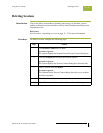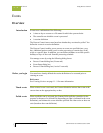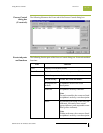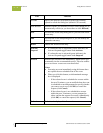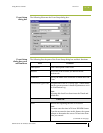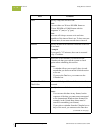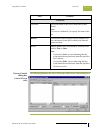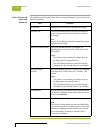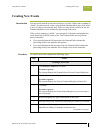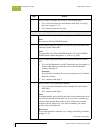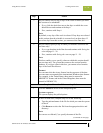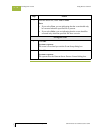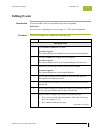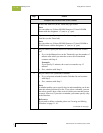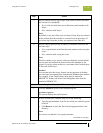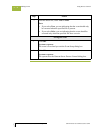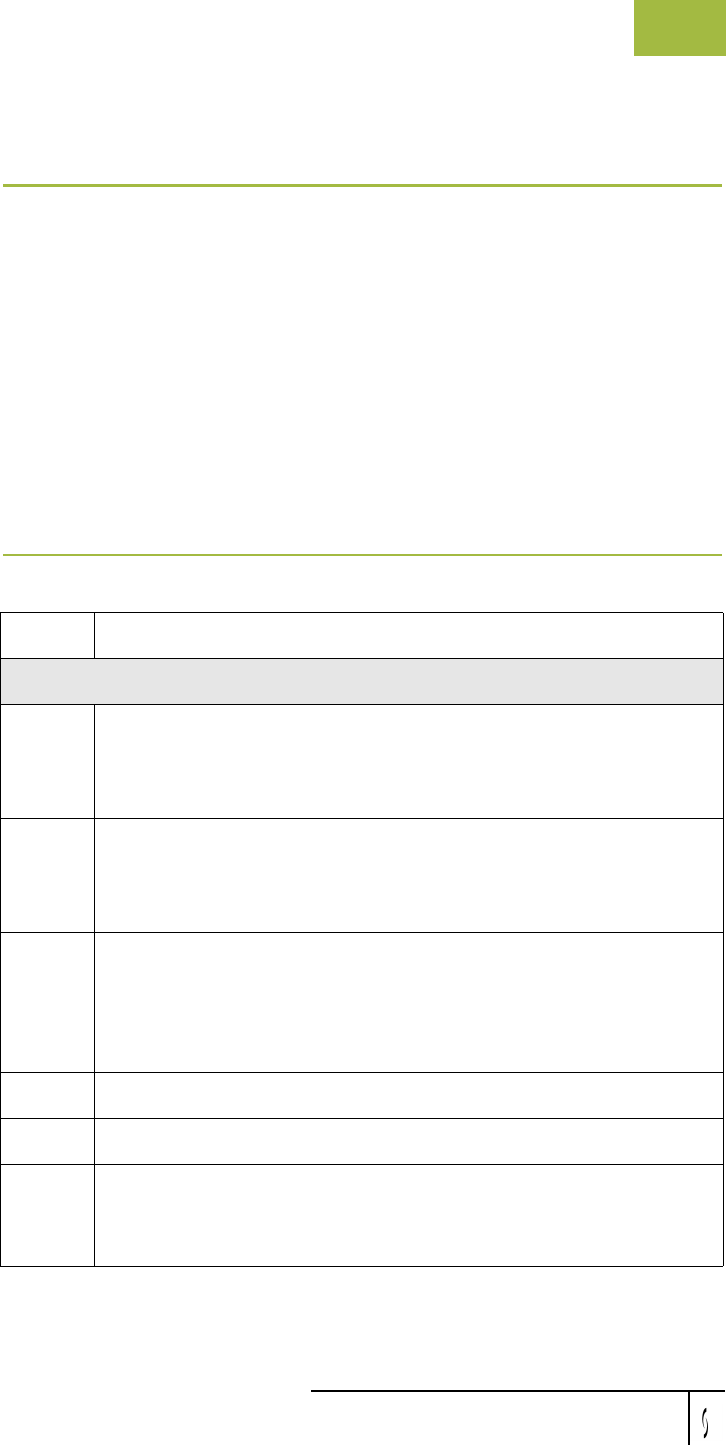
Gentran:Server for Windows User’s Guide Gentran:Server for Windows – November 2005
Using Process Control Creating New Events
11 - 23
Creating New Events
Introduction You can specify that the event runs as timed or as polled. If the event is running as
“timed,” you must specify a time, a pre-defined calendar and/or days of the week
to run, or a date to run one time only. When it is time for the event to be run, the
Gentran Scheduler service initiates the processing of the event.
If the event is running as “polled,” you can specify a file name and whether the
event should run if the file exists or not. The Gentran Poller service polls the
process controller.
◗ If you specified that the file must exist, the Gentran Poller initiates the
processing of the event when the file appears.
◗ If you specified that the file must not exist, the Gentran Poller initiates the
processing of the event when the file no longer exists on the controller.
Procedure To create a new event, complete the following steps:
Step Action
Creating a new event
1
Click Process Control on The Desk.
System response
The system displays the Gentran:Server Process Control dialog box.
2
Click the Events tab to display the event options.
System response
The system displays the Process Control dialog box (Events tab).
3
Click New.
System response
The system displays the Event Setup dialog box so you can create a
new event entry.
4
In the Description box, type a description of the event.
5
From the Session list, select the session that you want to be executed.
6
In the Controller box, type or select the machine name of the
controller on which you want this event to be run.
(Continued on next page)