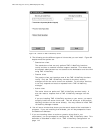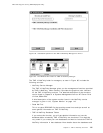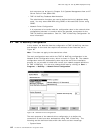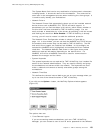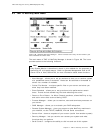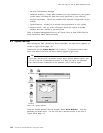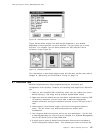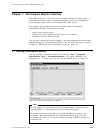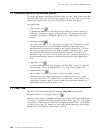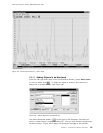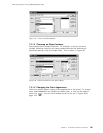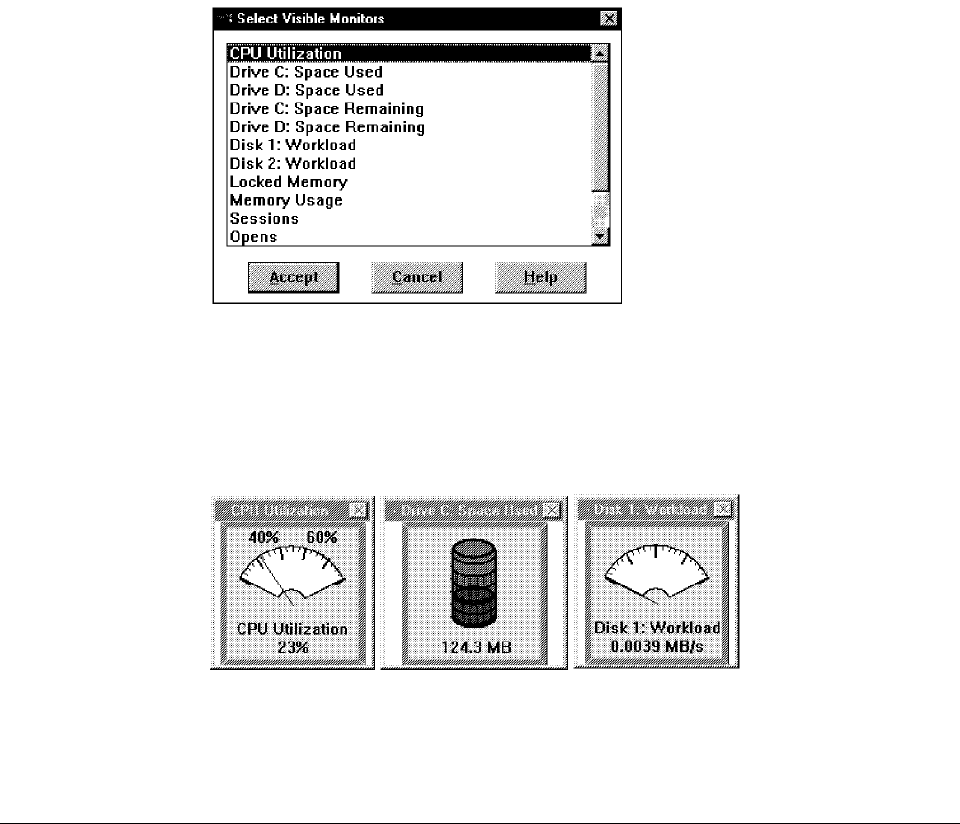
This soft copy for use by IBM employees only.
Figure 90. Available System Monitors
Figure 90 may differ slightly from what will be displayed in your window,
depending on which devices you have installed. You can select one or more
monitors. For example, you can select monitors for CPU and the C drive
utilization, as per Figure 91.
Figure 91. Displaying Monitors
For a discussion on what these objects mean and how they can be used, refer to
Chapter 8, “Monitoring and Performance Tuning” on page 131.
6.7 Hints and Tips
We didn′t experience any major problems during the installation and
configuration of this product. However, the following hints might be of interest to
you:
1. After you have installed TME 10 NetFinity, make sure you reboot your server
before starting it. Not doing so may produce unpredictable results.
2. Make sure that the network drivers have been installed before installing TME
10 NetFinity; otherwise, you will not be able to define the appropriate
network connection during the installation process and you will have to do it
later.
3. Set the option Force Remote Logon in the Driver Configuration Options
menu. This will ensure only authorized people can access other
workstations.
4. Don′t forget to define the security service for each workstation. You will find
a detailed description on how to do this in Chapter 2 of
Systems Management
from an NT Server Point of View
, SG24-4723.
5. It might also be useful to define Show Execution Alerts within the Network
Driver Configuration Options menu. This enables your users to monitor the
Chapter 6. TME 10 NetFinity Overview 117