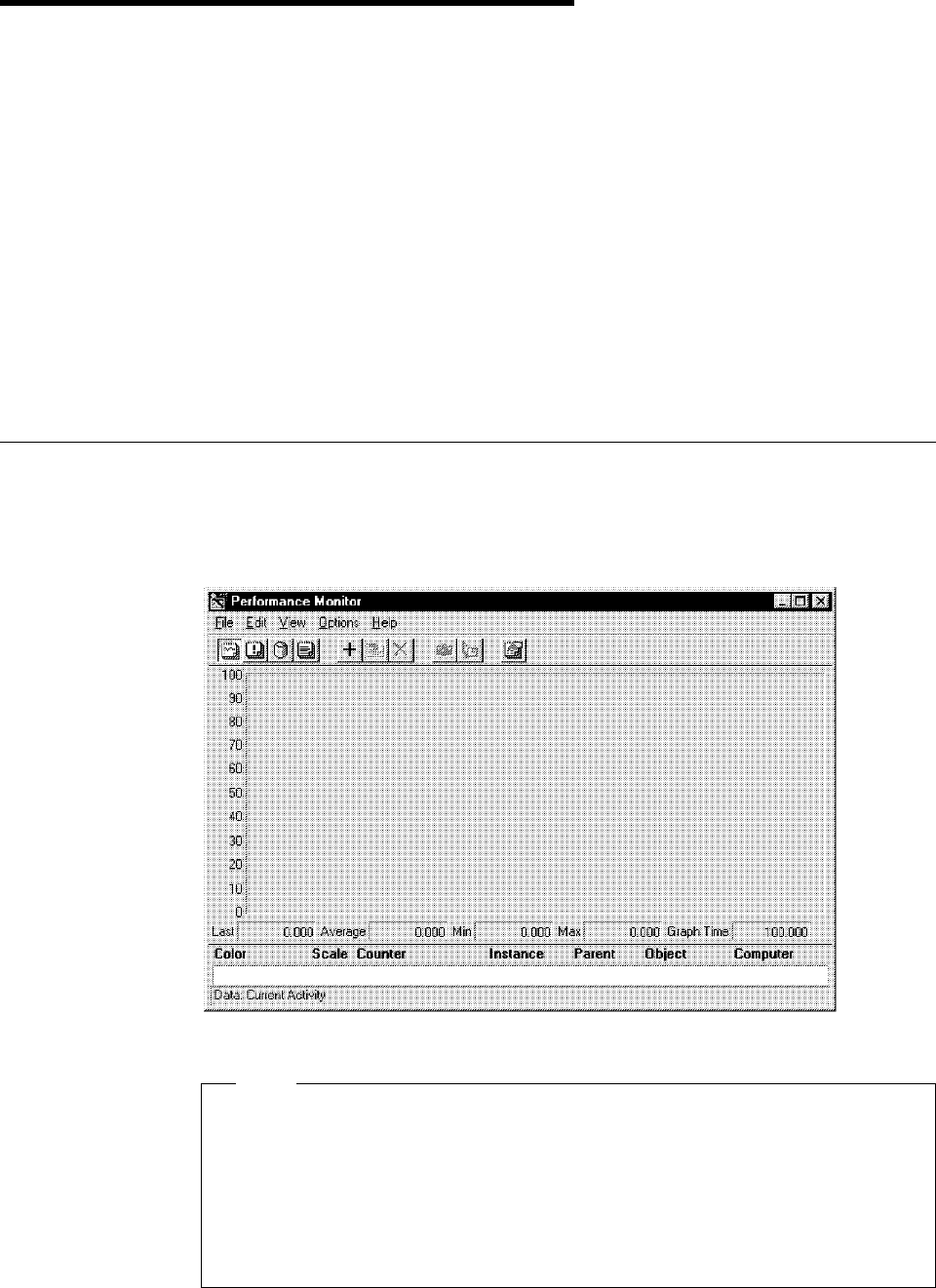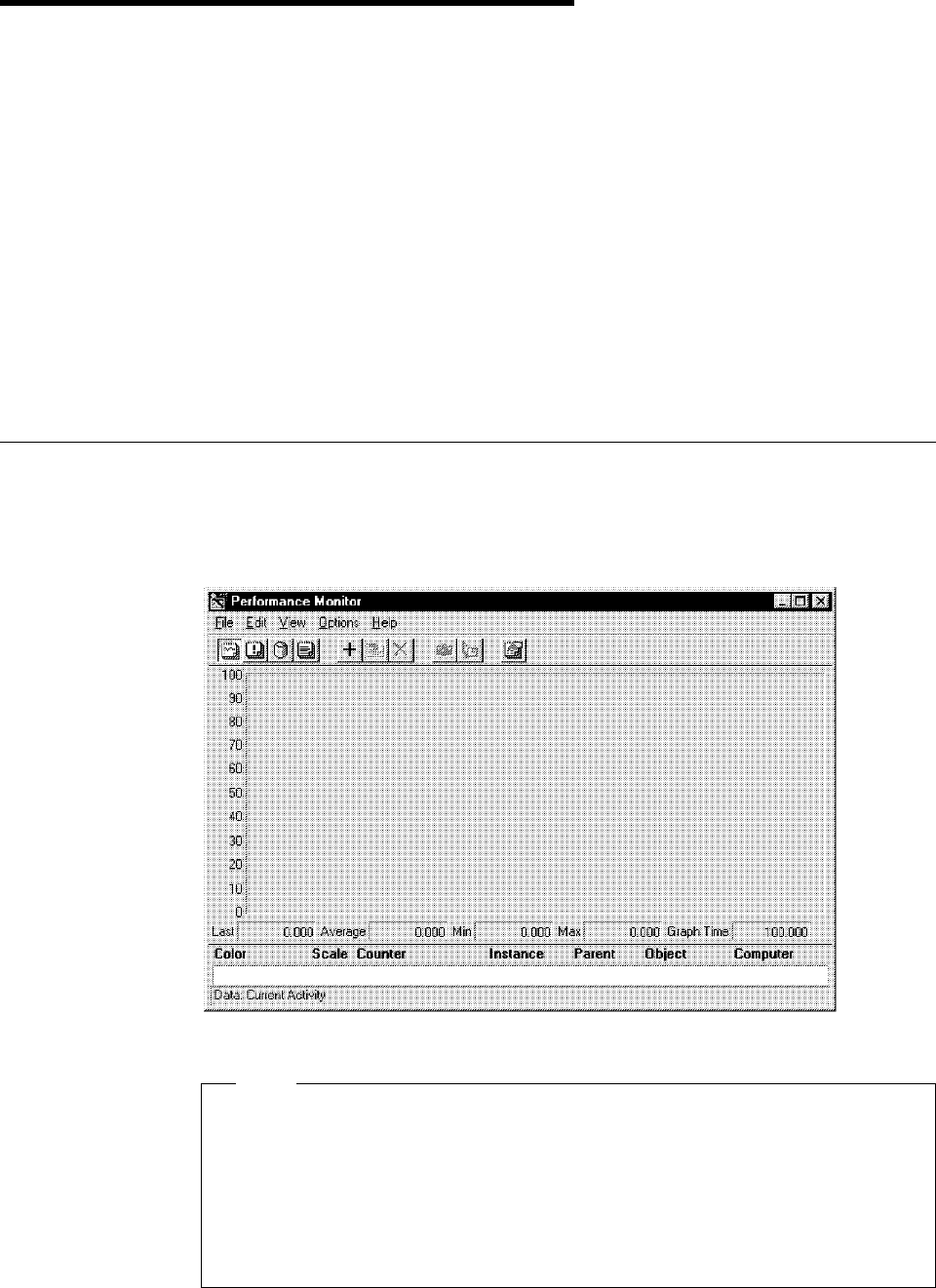
This soft copy for use by IBM employees only.
Chapter 7. Performance Monitor Overview
Performance Monitor is one of the most valuable tools that NT has to offer. It
can measure a wide variety of system components, and can be extended by
other compliant applications, such as Microsoft′s SQL Server.
This chapter covers some of the built-in functions that NT provides in
Performance Monitor, including the following:
•
Logs critical system values
•
Sends alerts when important events occur in the network
•
Provides a view of resource usage
The last task, measuring resource usage, is the most important and often least
understood aspects of Performance Monitor. We will cover this topic in detail in
Chapter 8, “Monitoring and Performance Tuning” on page 131.
7.1 Starting Performance Monitor
You can activate Performance Monitor by clicking on Start → Programs →
Administrative Tools → Performance Monitor, or by typing PERFMON on the
command line. In either case, you will see the window shown in Figure 92.
Figure 92. Windows NT Performance Monitor
Note
No disk activity will be monitored by Performance Monitor unless you first
issue
DISKPERF -Y on the command line and reboot the server.
By enabling the disk monitoring you are placing additional loads on the
processor. We recommend that you disable this feature once you have
completed your tests. This can be done by executing
DISKPERF -N from the
command line.
Copyright IBM Corp. 1997 119