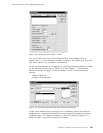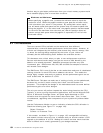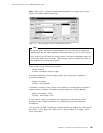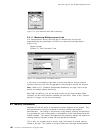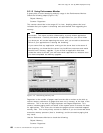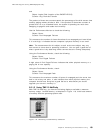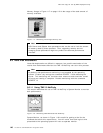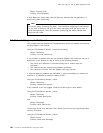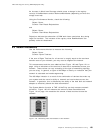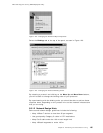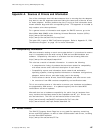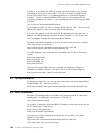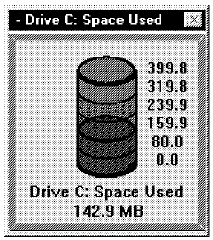
This soft copy for use by IBM employees only.
You should also check the amount of drive space available on each drive. If any
of the drives are near capacity you will not be able to cope with surge load
conditions and it will have detrimental impact on the confidence that the user is
supposed to have in your system. System Monitor can provide this information,
as per Figure 119.
Figure 119. Monitoring the Amount of Disk Space Used
8.6.1.2 Using Performance Monitor
To check for hard disk bottlenecks, use the Performance Monitor to check for the
following:
Object: Physical Disk
Counter: Avg. Que. Length
If the value averages 2 or greater, it indicates that the operating system is
waiting for the controlling hardware to write information to it.
Check the following:
Object: Physical Disk
Counter: Average Disk sec/Transfer
A high value (values greater than 0.3 seconds) may mean that the disk controller
is continually retrying the disk because of failures.
The Average Queue Time is the average amount of time for a disk transfer
(either reads or writes) to complete. Measure the following:
Object: Physical Disk
Counter: Disk Queue Length
and
Object: Physical Disk
Counter: Average Disk sec/Transfer
Use the following formula to find the average disk queue time for the Physical
Disk Object:
Avg. Queue Time = Disk Queue Length x Avg. Disk sec/Transfer
This information is a relative performance measurement and should be
compared with other hard disk drivers in your system. Compute the figures for
all logical disks in your system. The number of disk commands waiting in the
queue is normally the factor that slows disk performance by increasing the
average disk queue time.
Use the Performance Monitor to check the following:
Chapter 8. Monitoring and Performance Tuning 141