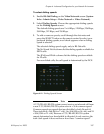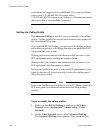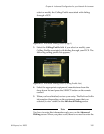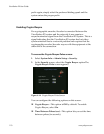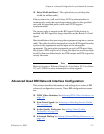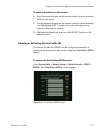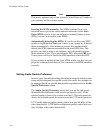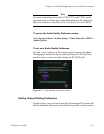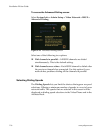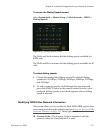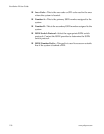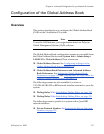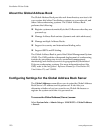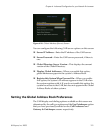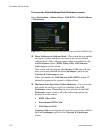Chapter 4 - Advanced Configuration for your Network Environment
© Polycom, Inc. 2003 115
Note
For more information about the G.728, G.722, and G.722.1 audio
protocols, refer to Video and Audio Information in the Integrators’
Reference Manual for ViewStation EX, ViewStation FX, and VS4000.
To access the Audio Quality Preference screen:
Select System Admin > Admin Setup > Video Network > IMUX >
Audio Quality.
To set your Audio Quality Preference:
Use the + and - buttons on the remote control to move the slider.
Changing the audio bars has no effect during an H.320 call. Note
that this screen is not accessible during an IP (H.323) call.
Figure 4-17. Audio Quality Preference Screen
Setting Channel Dialing Preferences
On this screen, you can choose how the ViewStation EX system will
dial its channels. Channels can be dialed in parallel or one at a time.