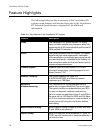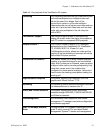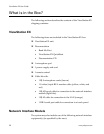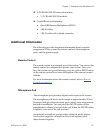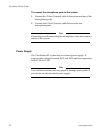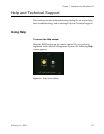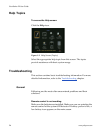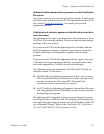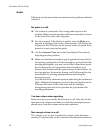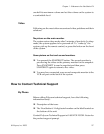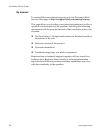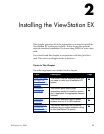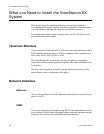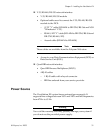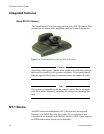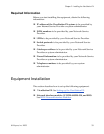ViewStation EX User Guide
26 www.polycom.com
Audio
Following are the most-often encountered audio problems and their
solutions.
No audio in a call.
❑ The system is connected to the wrong audio input on the
monitor. Make sure the monitor cables are connected as shown
in the QuickStart color cable diagrams.
❑ Far site is muted. If the far site is muted, a far site Mute icon
appears in the lower left corner of the monitor. Ask the far site
to press the MUTE button on the remote control to check if it is
muted or is not connected properly.
❑ Use the Generate Tone test on the ViewStation EX system to
help diagnose the problem.
❑ Make sure that the microphone pod is positioned correctly for
the meeting configuration. If the microphone pod is behind the
meeting participants, you may not be able to hear them speak.
For the best audio, always position the microphone pod
between the monitor and the person closest to the monitor. As
most people face the monitor during a call, following this rule
ensures that the meeting participants are also facing the
microphone pod.
You can also daisy-chain microphone pods along the conference
table. Additional microphone pods can be purchased from the
Polycom Web store. Follow the same rule for multiple
microphone pods and do not position the pods behind the
meeting participants.
You hear echoes when speaking.
Echoes are always caused by the far site in a call. Have the far site
turn down the volume and make sure that their microphones are
placed away from the system and monitor speakers.
Not enough volume in a call.
The volume is set too low on either the system or the television
monitor. For best results, set the volume on the television monitor to