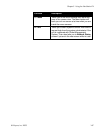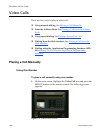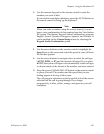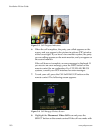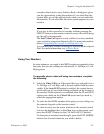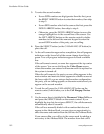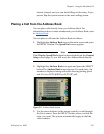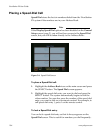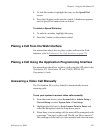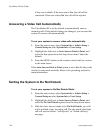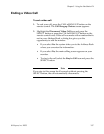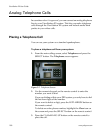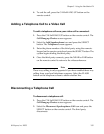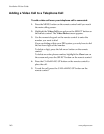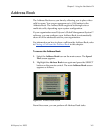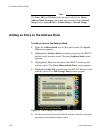Chapter 5 - Using the ViewStation EX
© Polycom, Inc. 2003 155
1. To lock the number, highlight the entry on the Speed Dial
screen.
2. Press the # button on the remote control. A Lock icon appears
next to Speed Dial entries that are locked.
To unlock a Speed Dial entry:
1. To unlock a number, highlight the entry.
2. Press the * button on the remote control.
Placing a Call from the Web Interface
For instructions about how to place a video call from the Web
interface, refer to Features of the Web Interface
on page 229.
Placing a Call Using the Application Programming Interface
For instructions about how to place a call using the API, refer to the
ViewStation EX, ViewStation FX, and VS4000 ARENA API
Programmer’s Guide.
Answering a Video Call Manually
The ViewStation EX is set by default to automatically answer
incoming calls.
To set your system to answer video calls manually:
1. From the main screen, select System Info > Admin Setup >
General Setup or select System Info > User Setup.
2. Highlight the field next to Auto Answer Point to Point, and
select the No option from the drop-down menu.
3. When there is an incoming call, the user will be prompted with
a message “You have a video call. Would you like to answer?”
This message is followed by a video number and a far-site name