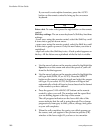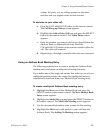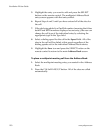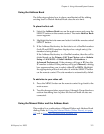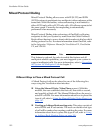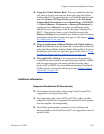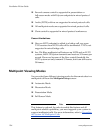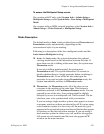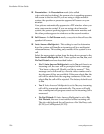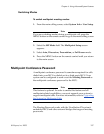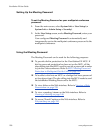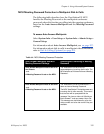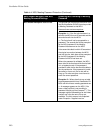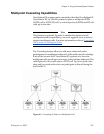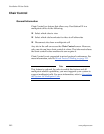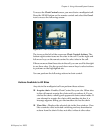ViewStation EX User Guide
196 www.polycom.com
❑ Presentation—In Presentation mode (also called
voice-activated switching), the person who is speaking appears
full screen to the far sites. If you are using a single-monitor
system, the speaker or presenter appears full screen on your
monitor.
Your picture automatically appears in a PIP window when you
raise your remote control. If you are using a dual-monitor
system, the person speaking appears in the main monitor, and
the other parties appear in windows on the second monitor.
❑ Full Screen—In Full Screen mode, every site in the call sees the
speaker full screen.
❑ Auto Answer Multipoint—This setting is used to determine
how the system will handle an incoming call in a multipoint
videoconference. This setting only matters if the system is in a
call.
Select the appropriate option from the drop-down menu in the
Auto Answer Multipoint field. These options are No, Yes, and
Do Not Disturb and are described below.
•No: If Auto Answer Multipoint is set to No and there is an
incoming call, the user will be prompted with a message
“You have a video call. Would you like to answer?" This
message can be followed by a far-site video number and a
far-site name if they are available. If the user selects Yes, the
call will be added into the ongoing conference. If the user
selects No, the call will be rejected. The factory default is set
to No.
• Yes: If Auto Answer Multipoint is set to Yes, any incoming
call will be connected automatically. The screen will split
into a multipoint call progress screen as the incoming call is
answered.
• Do Not Disturb: If Auto Answer Multipoint is set to Do
Not Disturb, the user is not notified of the incoming call.
The site which placed the call receives a Far Site Busy code
(H.320) or Call Rejected (H.323).