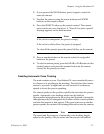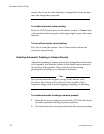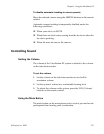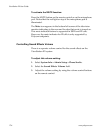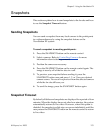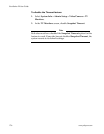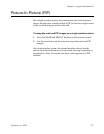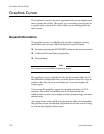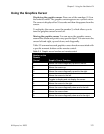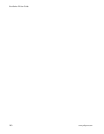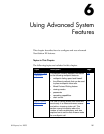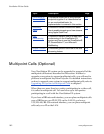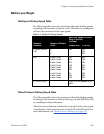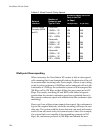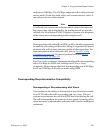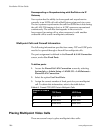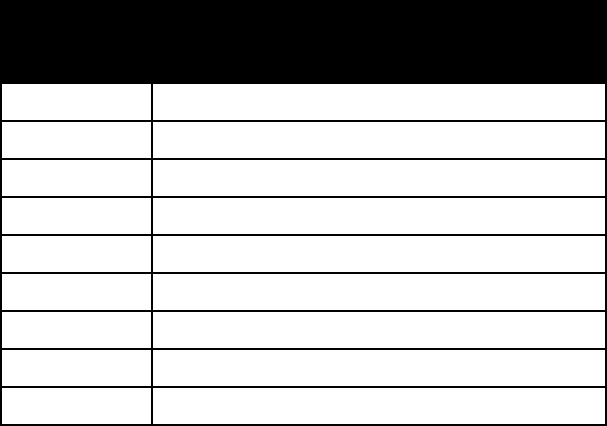
Chapter 5 - Using the ViewStation EX
© Polycom, Inc. 2003 179
Using the Graphics Cursor
Displaying the graphics cursor. Press one of the numbers (1-9) on
the remote control. The graphics cursor appears as a yellow arrow.
The cursor is displayed for 30 seconds and then disappears from the
screen.
To redisplay the cursor, press the number 5, which allows you to
turn the graphics cursor on and off.
Moving the graphics cursor. You can move the graphics cursor
around the screen and point to any specific object. You can move the
cursor left and right, up and down, and diagonally.
Table 5-2 summarizes each graphics cursor function associated with
a specific numeric button on the remote control.
Table 5-2. Graphic cursor function and remote control
Number on the
Remote
Control
Graphic Cursor Function
1 Moves the cursor diagonally up and to the left.
2 Moves the cursor up.
3 Moves the cursor diagonally up and to the right.
4 Moves the cursor to the left.
5 Toggles to display and not display the cursor.
6 Moves the cursor to the right.
7 Moves the cursor diagonally down and to the left.
8 Moves the cursor down.
9 Moves the cursor diagonally down and to the right.