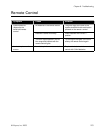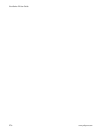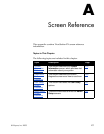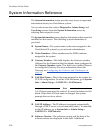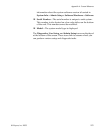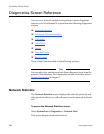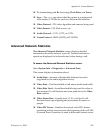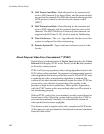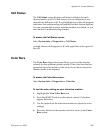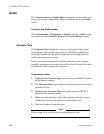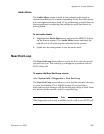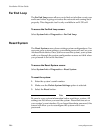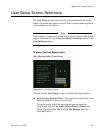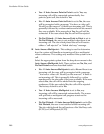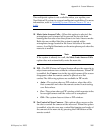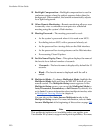Appendix A - Screen Reference
© Polycom, Inc. 2003 283
Call Status
The Call Status screen displays call status indicators for each
channel used in a call. On this screen, you can determine if any
channels are failing in a call. If you highlight one of the call progress
indicators, the corresponding call number for that channel appears.
You can compare this number with the number you dialed, or you
can check for a malfunctioning channel.
To access the Call Status screen:
Select System Info > Diagnostics > Call Status.
A single channel will appear for IP calls regardless of the speed of
the call.
Color Bars
The Color Bars diagnostic screen allows you to set the monitor
controls for the optimum picture quality. If the color bars that are
generated do not look clear, or the colors do not look correct, the
monitor needs to be adjusted.
To access the Color Bars screen:
Select System Info > Diagnostics > Color Bar.
To test the color setting on your television monitor:
1. Highlight the View Color Bars icon.
2. Press the SELECT button on the remote control. Color bars
appear full screen.
3. Use the controls on the television monitor to adjust the color
settings.
4. Press any button on the remote control to return to the Color
Bars screen.