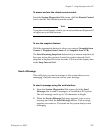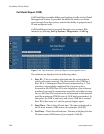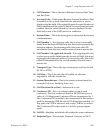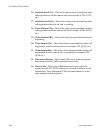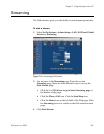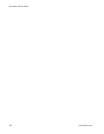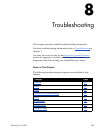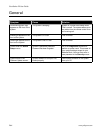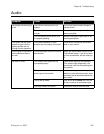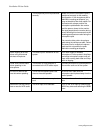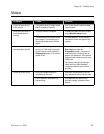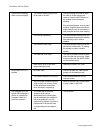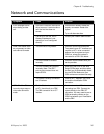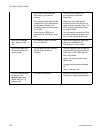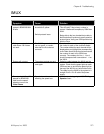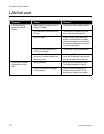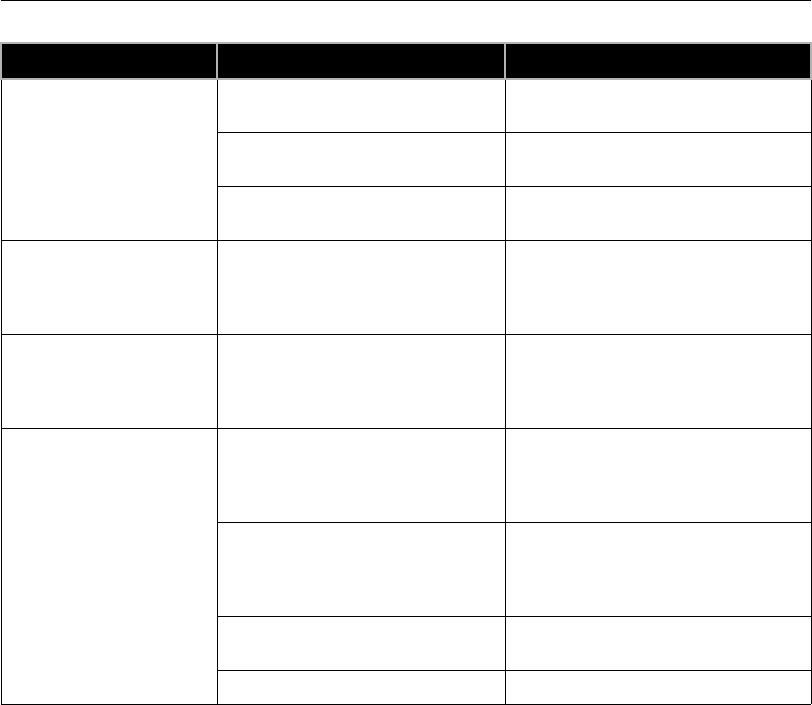
Chapter 8 - Troubleshooting
© Polycom, Inc. 2003 265
Audio
Symptom Cause Solution
Not enough volume during
a call.
The volume is set too low on the
system.
Turn up the system volume using the
remote control.
The volume is set too low on the
monitor.
Turn up the volume on your monitor or
external amplifier.
The microphone pod is too far from
the people speaking.
Move the microphone pod closer to the
meeting participants.
The system startup music
plays through the built-in
system speaker but not
through monitor speakers.
The monitor speakers or audio
amplifier are not properly connected.
Check audio connections and volume
level on your monitor.
Incoming call ring and other
sound effects too loud or
too soft.
The sound effects volume is not set at
desired level.
Adjust the sound effects volume on the
Phone/Audio screen. If you do not want
to hear sound effects, set the volume to
0.
No audio in a call. The monitor audio inputs are not
connected properly.
Check audio output on the Generate
Tone screen under Diagnostics. You
should hear a 400 Hz tone emitting from
the speaker.
The system is connected to the wrong
audio input on the monitor.
Make sure the system audio output
lead(s) are connected to the same input
connector(s) that have been selected on
the monitor.
The far site is muted. Look for the far site Mute icon. Ask the
far site to unmute its microphone pod.
Too many network line errors. Disconnect call and reconnect later.