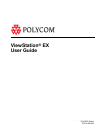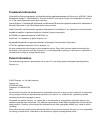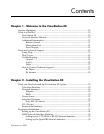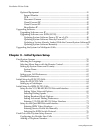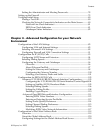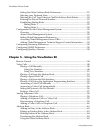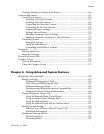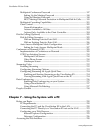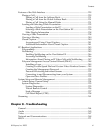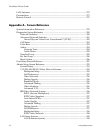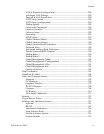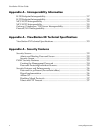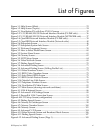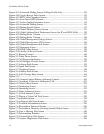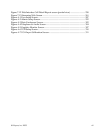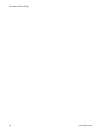ViewStation EX User Guide
vi www.polycom.com
Multipoint Conference Password ..................................................................... 197
Setting Up the Meeting Password ............................................................. 198
Using the Meeting Password...................................................................... 198
MCU Meeting Password Protection in Multipoint Dial-In Calls.......... 199
Multipoint Cascading Capabilities ................................................................... 201
Chair Control ....................................................................................................... 202
General Information .................................................................................... 202
Actions Available to All Sites..................................................................... 203
Actions Only Available to the Chair Controller...................................... 204
Dial-In Calling (Optional) ........................................................................................ 205
Dial-In Calling Scenarios.................................................................................... 205
With an Existing Point-to-Point Call......................................................... 205
With no Existing Point-to-Point Call......................................................... 206
Auto Answer Multipoint Mode Configuration .............................................. 207
Setting the Auto Answer Multipoint Mode ............................................. 207
Conference on Demand (COD) ............................................................................... 209
Implementation of Conference on Demand.................................................... 209
COD User Interface Screens............................................................................... 210
Multipoint Call Screen................................................................................. 210
Video Phone Screen ..................................................................................... 210
Gatekeeper Screen........................................................................................ 211
Streaming Video ........................................................................................................ 212
Enabling Streaming............................................................................................. 212
Configuring Streaming Options........................................................................ 213
Configuring Streaming for Apple QuickTime................................................ 214
Enabling and Starting Streaming on the ViewStation EX...................... 214
Viewing Streaming with Apple QuickTime on the PC .......................... 214
Data Conferencing ..................................................................................................... 216
Enabling Data Conferencing on your System.......................................... 217
Using a ShowStation IP............................................................................... 217
Using Microsoft NetMeeting...................................................................... 217
People+Content .......................................................................................................... 218
Chapter 7 - Using the System with a PC
Before you Begin......................................................................................................... 220
PC Requirements................................................................................................. 220
Connecting the PC and the ViewStation EX to the LAN............................... 220
Connecting the PC Directly to a ViewStation EX not on the LAN .............. 223
Configuring your Web Browser........................................................................ 225
Internet Explorer Configuration ................................................................ 225
Netscape Configuration .............................................................................. 226
Accessing the Web Interface .................................................................................... 228