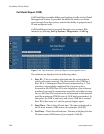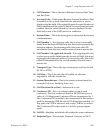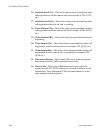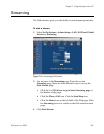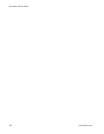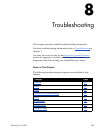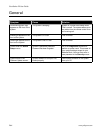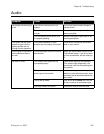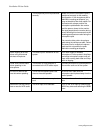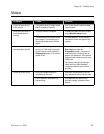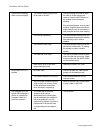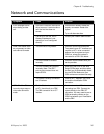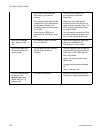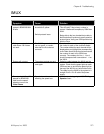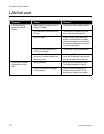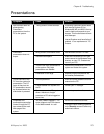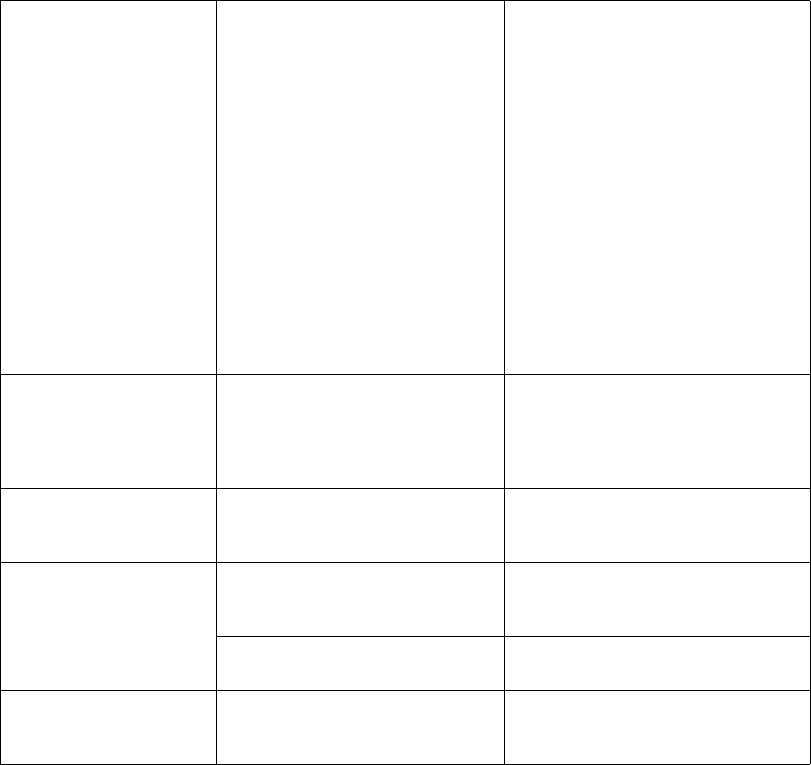
ViewStation EX User Guide
266 www.polycom.com
The microphone pod is not positioned
correctly.
Make sure that the microphone pod is
positioned correctly for the meeting
configuration. If the microphone pod is
behind the meeting participants, you
may not be able to hear them speak. For
the best audio, always position the
microphone pod between the monitor
and the person closest to the monitor.
As most people face the monitor during
a call, following this rule ensures that the
meeting participants are also facing the
microphone pod.
You can also daisy-chain microphone
pods along the conference table. Follow
the same rule for multiple microphone
pods and do not position the pods
behind the meeting participants.
Audio clipping at far site
when using an external
wireless microphone.
The audio input is overdriven on the
system.
Turn down output of wireless
microphone. Put the system in local loop
and adjust microphone output until you
hear audio coming back clear and crisp
with no clipping.
Local audio can be heard
when speaking in the
microphone.
The monitor or audio amplifier is
connected to the VCR audio output.
Connect the monitor or audio amplifier to
the monitor audio out of the system.
An echo is heard at the
near site when speaking.
The far site microphone pod is too
close to the audio speaker.
At the far site, make sure the
microphone pod is placed away from the
audio speaker.
The far site audio volume may be too
loud.
Turn down the audio volume at the far
site.
Near site or far site cannot
hear or see the VCR audio.
The VCR input is not selected. Turn on the VCR input by selecting the
NEAR key twice and selecting the VCR
icon.