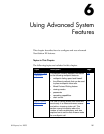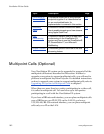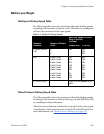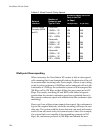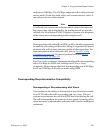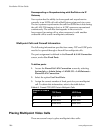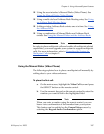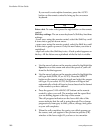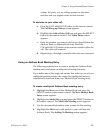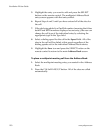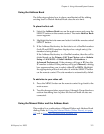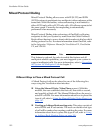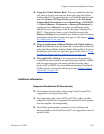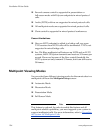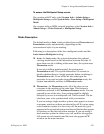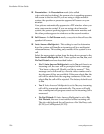Chapter 6 - Using Advanced System Features
© Polycom, Inc. 2003 189
system, the party you are calling appears on the main
monitor, and you appear on the second monitor.
To add sites to your video call:
a. Press the CALL•HANG-UP button on the remote control.
The Call Hang-up Choices screen appears.
b. Highlight the Add a Video Call icon and press the SELECT
button on the remote control. The Video Phone screen
appears.
c. Enter the number you want to dial or use Speed Dial in the
Address Book or Address Book entry. Press the
CALL•HANG-UP button on the remote control to place the
call. The video call connects.
d. Repeat steps a through c until all of the sites are connected.
Using an Address Book Meeting Entry
The following explains how to create a multipoint Address Book
meeting entry and place a multipoint call using that entry.
If you delete one of the single-site entries that make up one of your
multipoint meeting entries, the single-site (multipoint) entry is
automatically removed from your Address Book meeting entry.
To create a multipoint Address Book meeting entry:
1. Highlight the New icon in the Address Book and press the
SELECT button on the remote control. The New Address Book
Entry screen appears.
2. Highlight the Multi-Site icon and press the SELECT button on
the remote control. The Multi-Site Meeting screen appears
3. Use the on-screen keyboard to enter a name for the meeting.
4. Highlight the Add icon to add parties to your call from the
Address Book. The Adding To Meeting screen appears.